To change a part's color:
Select the desired part(s) in the main Parts list.

Click the Color icon on the Part Quick Action Icon Bar.

This will open the Surface Property Editor dialog.
Select a color from the color matrix.
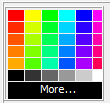
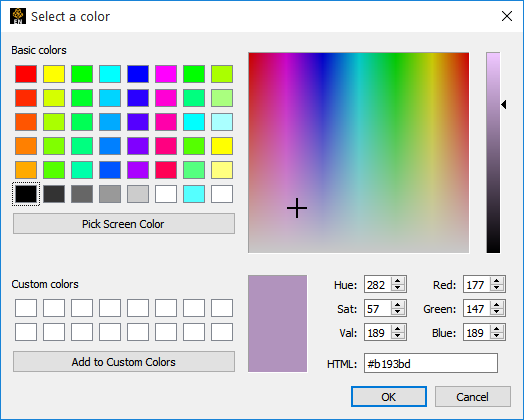
- OR -
Click the area to open the Use the Color Selector dialog.
- OR - if coloring by a variable
Select the variable in the Color by list.
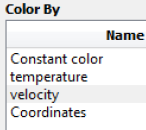
If coloring by a vector component, click on the default component Mag to change to a pulldown and choose a component.
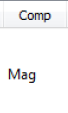
- OR -
You can utilize the click-drag capabilities to color by the variable described below:
Click and drag the variable from the Variable list to the part in the part list or to the part in the graphics window you wish to color by the variable. You can drop the variable on the background in the graphics window to color all parts in the viewport by the variable or you can drop the variable on the Case heading in the part list to color all parts in the case.
- OR Simply choose a list of parts and right-click and choose Color by as described in the Shortcut section below.


