A color palette is composed of color and Alpha (opacity) information at a set number of control points. The uniform opacity can be controlled under the Lighting and Shading turndown in the Part Color/Surface Opacity dialog. The part opacity can also be a function of a variable value in the Opacity by variable turndown in the Part Color/Surface Opacity dialog. Finally you can choose to modify the scaling of the opacity by its color value in the Palette Editor. By default, EnSight creates the control points to be uniformly spaced and to have the same number as the number of levels in the palette. You can decouple the control points from the levels by changing the Node Locking option at the bottom of the dialog.
The background of the control point graphic contains a histogram for the variable which is tied to the palette. The small horizontal handle at the left of the image will scale the histogram information.
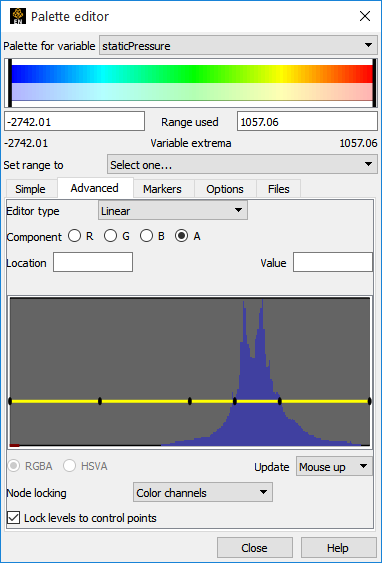
Bring up the Color Editor, then click on the button.
Select Advanced Tab - and now manipulate the Control Points.
Select which component (Red, Green, Blue, or Alpha) to manipulate.
Change the value of the Control Points.
Important: You must change to Alpha by Variable in the Color editor dialog (see previous page) in order to change the Alpha for a variable here in the Palette Editor dialog.
Click on a Control Point and type in a value in the Value field.
OR
Click on the Control Point and drag it to a new value. By default the movement of the control point is limited such that only the value can be changed. If you wish to move the control points location you must unlock it by untoggling the Node locking option in the Options tab.
To Add or Delete a Control Point
Right-click on a control point to choose to add or delete a control point. If adding a control point, it will be added to the right of the selected point.
Click on the red handle to scale the histogram.
Click on the Options Tab.
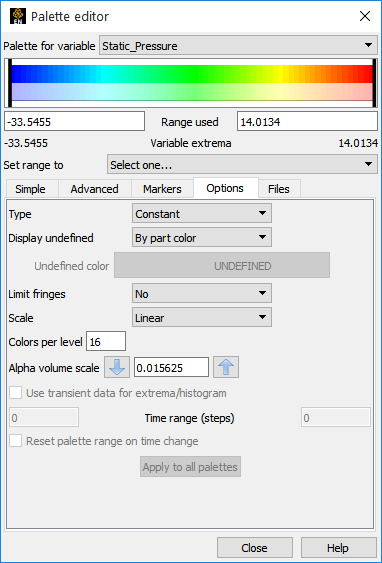
Default Type is Constant for elemental variables. For a smoother image use a continuous palette for elemental values.
To create a color band for each color in the texture, change Type to Banded. Reduce the number of Colors per level to coarsen the bands
You can specify how to handle Undefined variable values. The default is to display the Undefined value as the part color. You can change this such that Undefined values will be invisible or the zero index value.
Limit fringes: The default behavior is for variable values outside the min/ max range to be clamped to the color/ opacity defined at the bottom and top of the palette. You change this behavior so that out of bound values are colored by the part color or are set to invisible.
Change the Alpha volume scale to affect volume rendering.
For transient data, toggle on Use transient data for extrema/histogram and fill in time range to use to rescale variable extrema and recreate the histogram over time.
Toggle Reset palette range on time change to reset the palette range when a timestep is changed.
Markers are single-colored level(s) overlaid on top of the color palette designed to emphasize the distinction between levels.
Click on the Markers Tab. Markers are divider bands drawn in the color specified at the specified variable value. They serve to divide your coloration similar to isocontours.
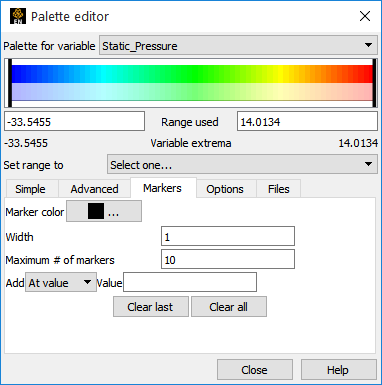
Choose the Marker color, the Width and the Maximum # of markers.
At the Add: pulldown, choose one of the following to add markers at At levels (adds a marker at each level value), At value (adds a single marker at the value indicated), or Uniformly (adds marker uniformly if you enter a value into the How Many field that appears.
Markers remain until cleared.
EnSight includes a number of predefined palettes available for loading.
Click on the Files Tab.
Choose a palette.
Click to load it.
If the new number of levels does not match the current number of levels a dialog will pop up to ask whether you want the new number of levels or the current.


