EnSight provides the capability to visualize a vector (typically velocity) over a surface part, similar to tufts in a wind tunnel. This is not the same as a particle trace part. It is a texture over the entire surface.
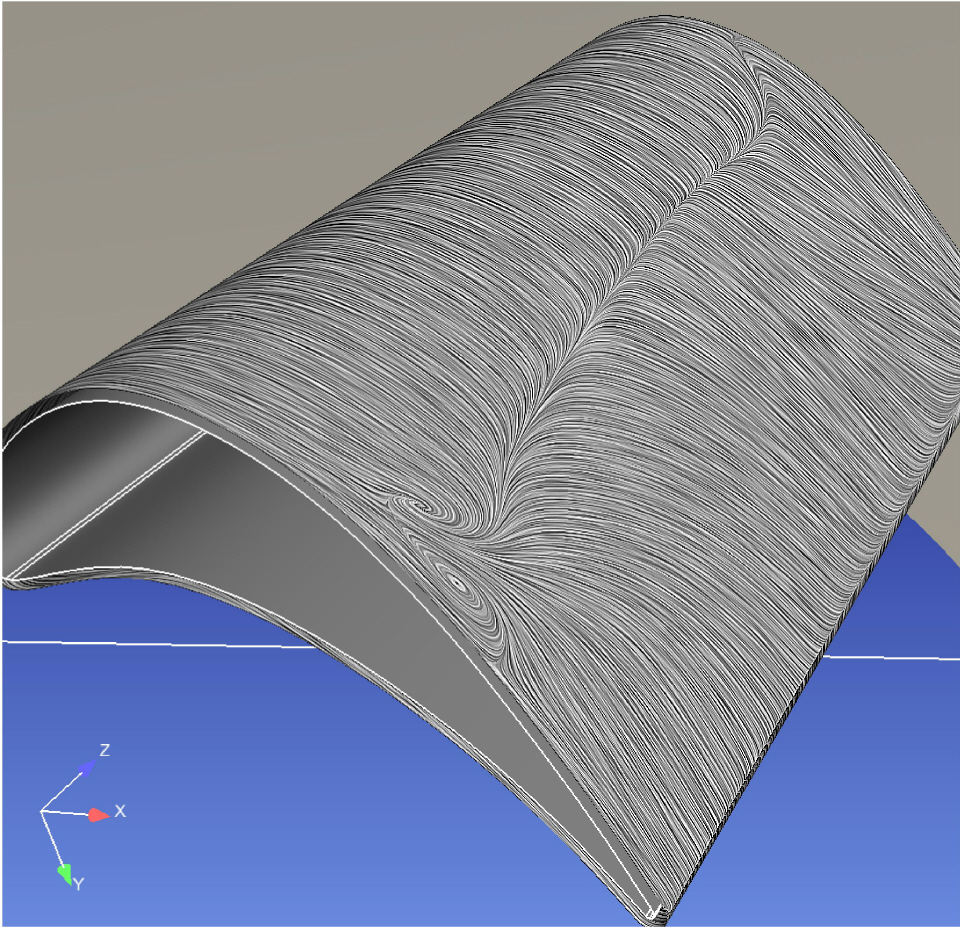
This visualization is not capable of being animated; it is a graphical texture of the flow tufts calculated on the part surface using surface vector (or the vector in the 3D field just above the surface) using the Line Integral Convolution algorithm. It is designed to provide a uniform visualization of the flow of a vector over a surface. This texture will update when time is changed for transient data.
Note: Nodal variables give a more pleasing and smooth rendering.
Show Flow Tufts on 2D Part or 3D Border Part
Select the desired 2D surface part(s) in the main Parts list. A quick way to select all 2D parts is to right click on the part list, → .
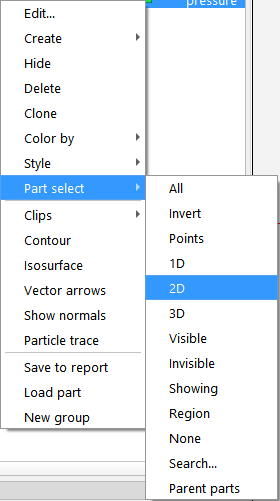
Click on the color wheel icon at the top to open the Surface Property Editor dialog.

Recommended: determine if the vector is defined on the selected part(s); in this example, by coloring by the vector ‘u’, in order to determine if your part(s) have velocity defined on the surface. After you determine this, right click on the selected part(s) and choose → to choose a neutral surface coloration.
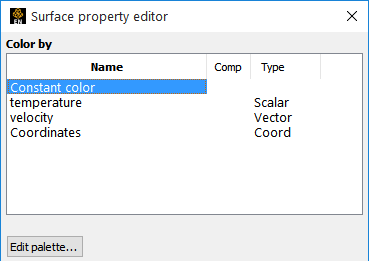
Pulldown the Surface Flow Display.

Click on the button and the Surface Flow Texture Settings dialog will appear.
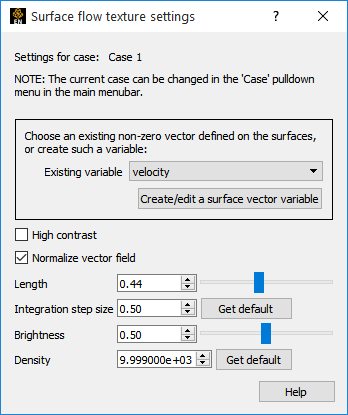
Choose a vector to visualize.
If your 2D part(s) have a non-zero velocity on their surface, activate the creation of the flow texture: Toggle on the Show flow texture.
If your 2D part(s) have an undefined or zero surface velocity, then you need to get the velocity using an offset into the flowfield by clicking on the Create/Edit a surface variable.

In the resulting dialog, choose your surface offset into the flow. Use a negative value if your normals are reversed.
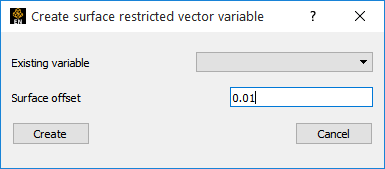
Note: One interesting visualization methodology is to create a surface part progressively offset from your original part into the flow and to turn on this Surface flow visualization. See Create Elevated Surfaces.


