In many cases, dynamic phenomena can only be understood through interactive exploration as a transient dataset is animated. EnSight provides this capability in a transient flipbook. The process of creating a flipbook begins with an initial load. During this process, EnSight builds 3D graphics objects from the existing parts modified by the results at each time step. Once loading is complete, the objects can be replayed as fast as the graphics hardware permits while still allowing transformations (such as rotation).
Click the Flipbook icon in the Feature Icon bar to open the Flipbook Panel.

Be sure the Load Type is set to Transient.

Click Load to begin the loading process.
The Load Flipbook Status dialog displays the progress of the load. Once the load is complete the flipbook will begin to play.
Click on the VCR type buttons to control the animation.
Use the mouse to rotate the model while the animation is playing.
Note: Both the plot and the time variable text update during playback. By default, the animation plays as fast as the graphics hardware permits. In some cases (for small models or very fast hardware), this can be too fast.
To adjust the display speed:
Adjust the Speed from the Flipbook Panel by clicking the up/down arrows or entering a value.
To cycle play choose the Cycle icon.
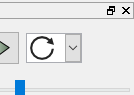
You can record the animation to an animation format by utilizing the record button.

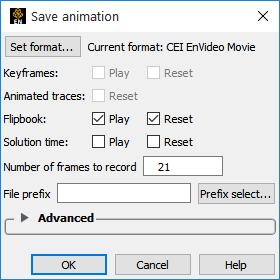
When you are done viewing and saving the animation, click the stop button to stop the animation, then Delete to remove the flipbook from memory.
See Animate Transient Data for more information. For greater animation control, EnSight also provides a keyframe animation system - see Create a Keyframe Animation for details.


