In this demonstration, we will load a transient dataset of a car crash into a guard rail. The dataset includes displacement and plastic strain values.
Start EnSight as described in Starting EnSight, and cancel the Welcome screen.
Select → from the EnSight Main menu.
This opens the File Selection dialog.
Navigate to the $CEI/ensight242/data/guard_rail directory.
Click crash.case in file list.
Make sure you are using the Simple Interface, and click to accept the selections and load all of the parts in the dataset.
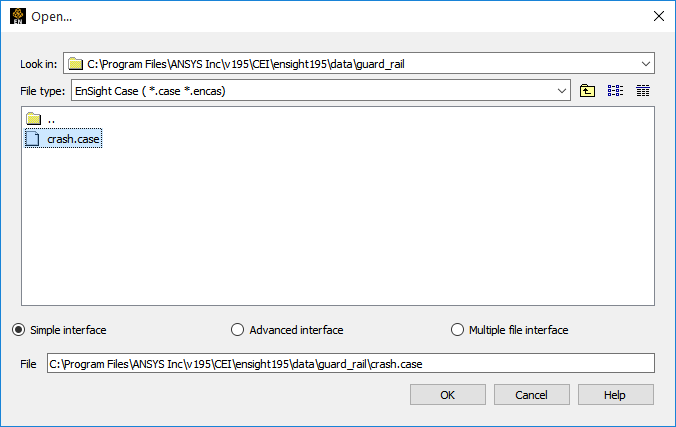
This procedure (using → ) is a quick read which loads all parts for file types that have been mapped (using a mapping file) to a specific reader and a specific part visualization representation. The site preferences mapping file (named ensight_reader_extension.map) is found in the site_preferences subdirectory in the EnSight 2024 R2 install directory, and the local mapping file (same name ensight_reader_extension.map) is found in the EnSight Defaults Directory (located at %HOMEDRIVE%%HOMEPATH%\(username)\.ensight242 commonly located at C:\Users\username\.ensight242 on Win10, ~/.ensight242 on Linux, and in ~/Library/Application Support/EnSight242 on the Mac). The local file takes precedence over the site preference file.
The constituent parts are now listed in the Parts list and displayed in the Graphics Window:
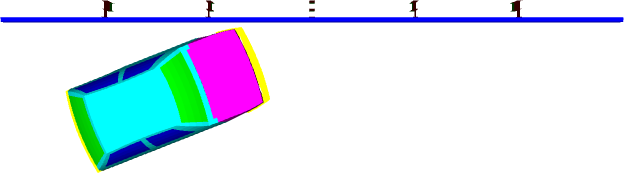
Note: To improve the legibility of the Getting Started with Ansys EnSight manual, all images of the Graphics Window are shown with a white background rather than the default dark background that EnSight uses.


