If you want to run EnSight in a stand-alone manner (for example, the Client and Server are both running on the same workstation), you can use these simplified steps to start EnSight and auto-connect the Client and Server processes.
Log into the machine on which the EnSight Client and Server have been installed.
For Linux Systems
Open a shell window and start EnSight using the
ensightshell script: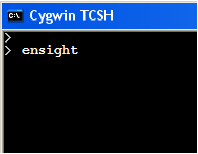
For Windows Systems
Start EnSight by double-clicking the EnSight 2024 R2 icon on the desktop:

Or by choosing EnSight 2024 R2 from the Start → Programs → Ansys 2024 R2 → EnSight 2024 R2.
For Mac Systems
Start the EnSight242 app in the Applications folder.
OR
Set your CEI and PATH variable to include $CEI/bin
and type
ensight242.
This will automatically start both the Client and the Server and make the connection. To see if the connection is successful, you can click the button on the EnSight Desktop. You should see Connection accepted in the EnSight Message Window which comes up. You should now close the EnSight Message Window and proceed to the next section.
If the connection failed, consult Troubleshooting the Connection in the EnSight Installation and Licensing Guide before contacting Ansys support.
(See EnSight_Installation_and_Licensing_Guide.pdf under doc/Manuals within the installation location)


