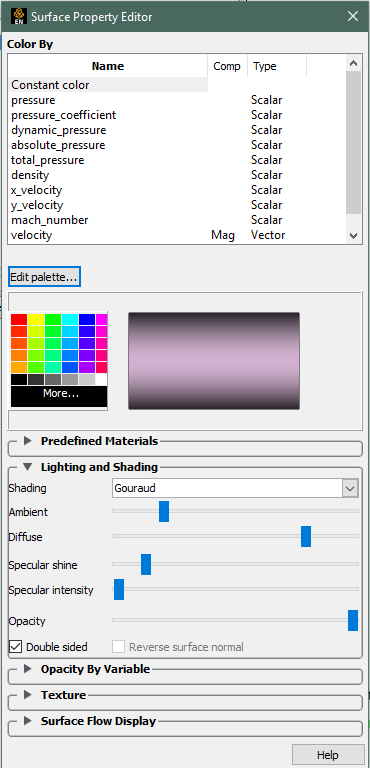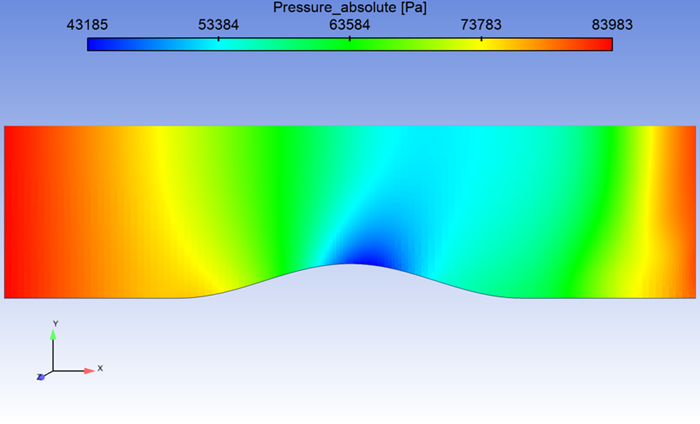The visualization of the distribution of a variable in Fluent and EnSight is done using different features: Contours in Fluent, color-by part attribute in EnSight.
Once you have created the Contour in Fluent and colored the part in EnSight, there will still be some differences in the visualization. The first clear difference is that the Fluent Contour appears with banded colors, while in EnSight the colors transition smoother among the elements. It is possible to change the palette settings in EnSight to get to a more Fluent-like visualization.
Select the part you are coloring by the variable, then open the Surface
Property Editor by clicking on the  icon in the top toolbar. In the widget that
opens, make sure the correct variable is selected, and then click on the button.
icon in the top toolbar. In the widget that
opens, make sure the correct variable is selected, and then click on the button.
This opens the palette settings. In the first Simple tab, the
# of levels is set by default to 5. You
can change this to be 21, which is the number of level of the
palette used by Fluent. Then, go in the Options tab, and set
Type to be Banded, and change the number
of Colors per level from the default 16 to
0. The color distribution will now be more similar to the
Fluent one.

You might still see some difference. Make sure that the min. and max. values of the palette is the same in Fluent and EnSight. You can change the values in EnSight from the Palette editor, by manually changing the values in the Range used fields.
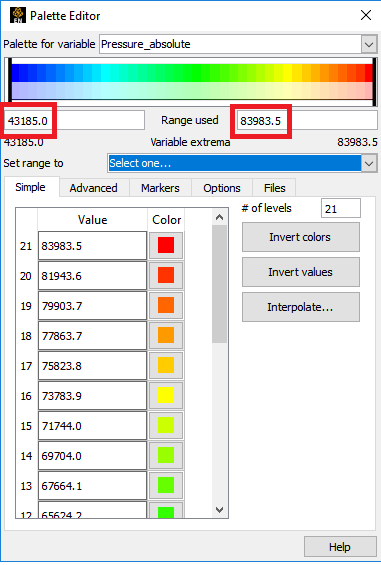
Finally, you can utilize the Ansys Fluent default Color Palette for the palette coloration. To invoke this palette, open the Palette Editor (as shown above), and select on the Files tab. You can then choose from the color palette files to apply for this particular variable. In the alphabetical list, you can choose the Ansys Fluent default palette, and select at the bottom of the dialog.
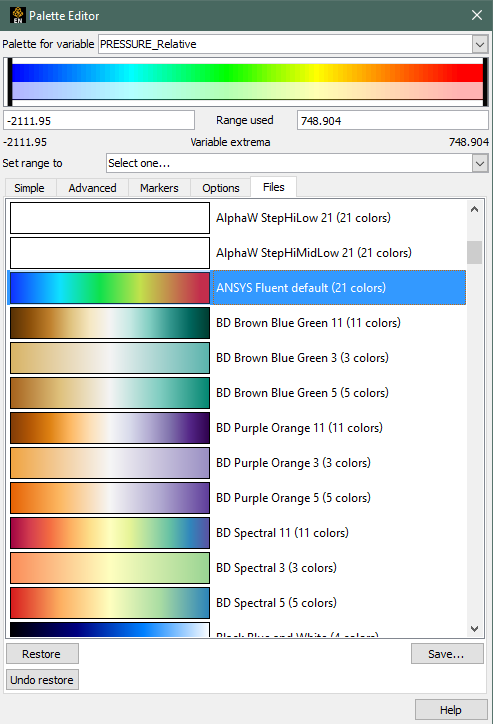
Lighting Options
The light diffusivity setting for EnSight may be different, causing shading changes
effecting different parts of the color palette differently. You can inspect/change the
lighting settings by first selecting the part(s) you’d like to change, then
selecting the Surface Color icon  and adjust the Diffuse
setting. We’ve found that a setting of approximately 85% tends to match the
diffusivity in Fluent closely.
and adjust the Diffuse
setting. We’ve found that a setting of approximately 85% tends to match the
diffusivity in Fluent closely.
Note: If running Ansys EnSight from a 19.0 installation, this should be your default setting.