The Ansys Licensing Portal includes access to administrative functions along the left side of the page.
In the upper right side of the Ansys Licensing Portal. your customer number is displayed as well as drop-down menus that allow you to send feedback, view the product help, modify your cedentials and sign out.
The following sections provide instructions on how to perform the licensing administration functions available through the Ansys Licensing Portal:
Note: The options available on the Ansys Licensing Portal are based upon the types of licenses you use. Because of this, not all options described in this documenation may be available to you.
Ansys, Inc. welcomes feedback from you in the form of enhancement requests and comments on the current state of the Ansys Licensing Portal. To provide feedback:
In the upper right-hand corner of the portal, click the arrow to the right of the question mark icon and select the Feedback option.
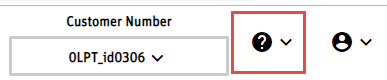
The Send Feedback dialog is displayed.
Describe your issue or idea in the upper field.
Checking the Include Screenshot option, automatically displays a screenshot of your current location in the lower field of the dialog box. Clicking the Highlight or Hide option allows you to place a highlight or blackout box in the screenshot.
When you have completed your entries, click Send.
The Ansys Licensing Portal videos describe how to perform many of the common administrative functions available through the Ansys Licensing Portal. To access the videos:
In the upper right-hand corner of the portal, click the arrow to the right of the question mark icon and select the How To Videos option.
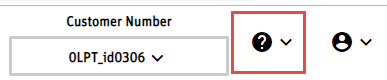
Your browser displays the Licensing Portal Videos on the Ansys How To Videos YouTube channel.


