Converting To and From Subdivision Surfaces
Use the Convert tool to convert to and from subdivision surfaces.
-
Select the appropriate option for the Conversion type.
Option Description Facets to SubD Use the Facets to SubD option to convert faceted bodies to subdivision surface bodies by specifying an appropriate Fit tolerance.

Solid to SubD Cage Use the Solid to SubD Cage option to convert solid bodies to subdivision surfaces.
This tool can be used for converting models which have faces with mostly four sides.
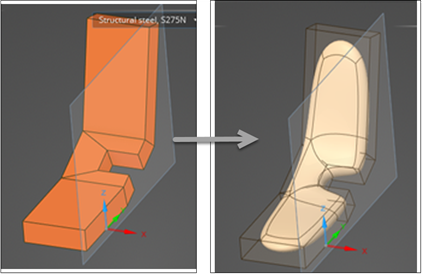
SubD to Facets Use the SubD to Facets option to convert subdivision bodies to faceted bodies.
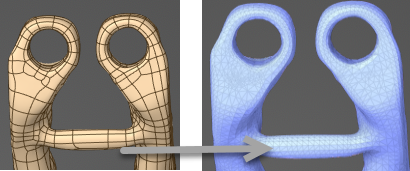
SubD to Solid Use the SubD to Solid option to convert subdivision bodies to solid bodies.
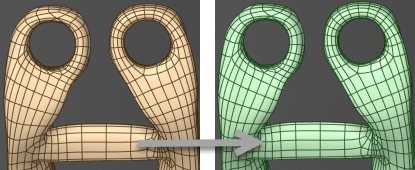
Region to SubD Use the Region to SubD option to convert a selected region to subdivision surfaces. The resulting hybrid model contains subdivision surfaces for the selected region of the model and retains the remaining traditional surfaces.
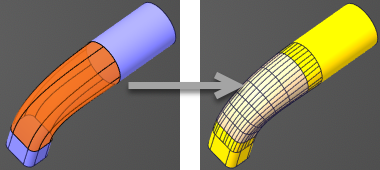
-
Select the body to be converted. For the Region to SubD
option, select the region of the model to be converted. The selected region should be
tangent.
Note: Currently, no two converted regions can touch.
- Keep original bodies is selected by default to retain the original body after the conversion.
-
Choose the other options for the conversion, if applicable.
-
For the Facets to SubD and Region to
SubD conversion, specify an appropriate Fit
tolerance.
The Fit Tolerance depends on how dense the faceted mesh or model region is. Specifying a smaller tolerance value automatically adds points and adjusts the control cage to minimize the distance between the faceted mesh or original model and the subdivision surface.
- For the SubD to Facets conversion, choose from the additional options.
Option Description Max distance Controls how far away the facet edges are from the subdivision edges. For the same value of Max distance and Aspect ratio, decreasing the Max angle will result in more facets along curved subdivision edges. Max angle Controls how far away the facet edges are from the subdivision edges. For the same value of Max angle and Aspect ratio, decreasing the Max distance will result in more facets along a curved edge, bringing the facet edges closer to the subdivision surface edge. Aspect ratio When selected, facets will be created with an aspect ratio close to the value specified. Set a value from 1 to 10 to prevent distorted triangles on the faceted body. Max edge length When selected, facets will be created with edge lengths less than or equal to the value specified. -
For the Facets to SubD and Region to
SubD conversion, specify an appropriate Fit
tolerance.
- Click Complete to convert the body.


