Reviewing Fluid-Solid Interfaces
Discovery automatically detects and defines fluid-solid interfaces when you simulate heat transfer within and between fluids and solids. These fluid-solid interfaces can be reviewed by selecting the automatically created condition under Fluid-Solid Interfaces in the physics tree. Double-click the interface in the physics tree to load the Interface Review tool. Each interface pair is shown in the model as a single dot.
- Review the automatically generated interfaces between the fluid and solid regions. The total number of generated interface pairs appears on the right side of the HUD. Each interface pair is shown in the model as a single small marker.
-
Hover over one of the spherical identifiers, Discovery highlights the surface of the interface pair. Select an identifier to show the
interface # and total number of interfaces.
Note: Selecting an additional marker does not deselect previously selected pairs.
-
Select the interface pair you want to review.
The Interface Review tool allows you to review all interface pairs on selected primary bodies
 or primary faces
or primary faces  . Narrow the review
further by selecting a secondary body to review only interface pairs between the
secondary body
. Narrow the review
further by selecting a secondary body to review only interface pairs between the
secondary body  and any primary body. You can also select a secondary face
and any primary body. You can also select a secondary face
 to review
only interface pairs between the secondary face and any primary face. You can also
ALT-select the secondary locations.
to review
only interface pairs between the secondary face and any primary face. You can also
ALT-select the secondary locations. -
(Optional) To exclude an interface from automatic detection, select the dot
representing the interface and click Exclude from interface
detection
 .
.
Excluded interfaces will be treated as insulated. If you wish to apply a different condition, you must apply conditions to both sides of the interface.
- Optionally, specify the maximum distance of interface detection to be used in the Max field for Detection distance. For example, for a thin-walled pipe, you could set this distance to ensure that interfaces are not inadvertently included between the contained fluid and the outer pipe surface.
-
By default, interface faces are grouped by body. You can choose to group them by other
topologies, like tangent faces, or to apply no grouping so that interfaces are created on
all interface faces.
Here is an example of a model consisting of three bodies showing the different interface face groupings:
Option Description Group faces by body Four (4) interface pairs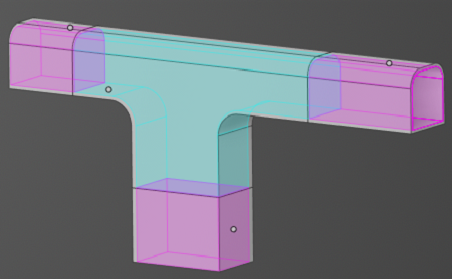
Group tangent faces Eleven (11) interface pairs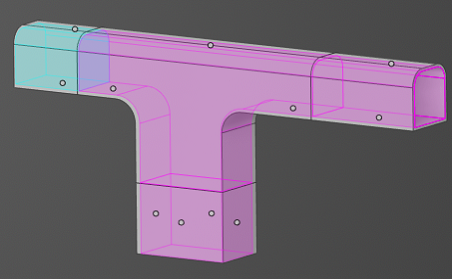
No grouping Twenty-seven (27) interface pairs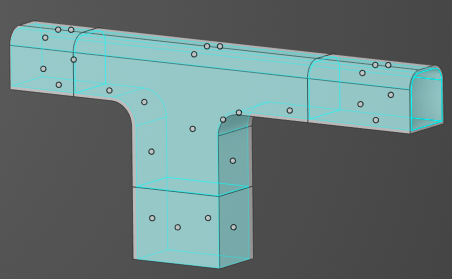
-
Additionally, you can select Specify thermal conductance to
specify the conductive heat transfer between the fluid and solid regions. You can specify
the thermal conductance as a value, or you can specify a material and material thickness,
which Discovery then uses to compute the thermal
conductance (material conductivity/thickness). Note that you can set only one value
of thermal conductance between a particular pair of fluid and solid regions. However,
different values can be specified for separate flow paths.
For example, you might specify thermal conductance to represent reduction in heat transfer due to fouling.
CAUTION: When an interface is excluded or removed by the suppression of the solid thermal physics region, then the thermal conductance is not retained if the action is undone.Tip:- When reviewing fluid-solid interfaces, if you find interface pairs that overlap with contacts, you may need to use the imprint tool to split the faces, or to merge the solid bodies to ensure that the fluid-solid heat transfer is correctly modeled.
- In a fluid-solid heat transfer simulation, the different flow paths are represented by different colors. The color is based on the defined inflow fluid temperature, with the hottest being red, and the coolest blue.
- Optionally, include internal radiation if you want to include the effects of radiative heat transfer and specify the internal emissivity.


