Defining Contacts
- Select Contact from the dropdown menu of the Structural tool in the Physics group of the Simulation tab, or by selecting the Contact tool in the Structural condition HUD.
-
Select your contact type:
- Select Bonded to specify that no sliding or separation between faces or edges is allowed. Think of the region as glued. This type of contact allows for a linear solution since the contact length/area will not change during the application of the load. Any gaps will be closed and any initial penetration will be ignored.
- Select Sliding to define contact where the surfaces can freely slide in the tangential direction relative to each other.
- Select Excluded if the bodies are to ignore each other.
-
For bonded contacts in a structural simulation, select Strength
limits to specify the shear and tensile stress limits of the bond during
service conditions if the contacts are not perfectly bonded.
After solving, you can assess your contacts in the Connection Assessment Tool. This tool cycles through the connections and shows whether they pass or fail the factor of safety based on these specified shear and tensile limit values.
-
For bonded contacts in a structural-thermal simulation, select Specify
thermal conductance to modify the conductive heat transfer between contact
surfaces. You can specify the thermal conductance as a value, or you can specify a
material and material thickness. If thermal conductance is not switched on, heat is
transferred between the two faces as if there was perfect conduction.
- Select Thermal conductance to specify the conductive heat transfer as a value.
- Select Compute from to specify a material and material thickness, which Discovery then uses to compute the thermal conductance (material conductivity/thickness)
If contact occurs, a small value of thermal contact conductance yields a measured amount of imperfect contact and a temperature discontinuity across the contact surfaces. A small thermal contact conductance can also be used to represent a thin layer of material with a different conductivity, such as a gasket.
For large values of thermal contact conductance, the resulting temperature discontinuity tends to vanish and perfect thermal contact is approached. With a zero value, however, the solver assumes that no heat is transferred across the contacting surfaces.
Note: While Discovery can solve with a value of 0, which specifies no heat transfer between the faces, a project with a 0 value for thermal conductance is invalid when exported to Workbench. You must then replace zero conductance with some small value. -
For sliding contacts, you can further refine your contact behavior by specifying the
following:
Idealized Allows frictionless sliding but no separation, which enforces linear behavior.
Frictional Allows for sliding with separation. You can then enter a Friction coefficient.
Note: Friction coefficient values are ignored in the Explore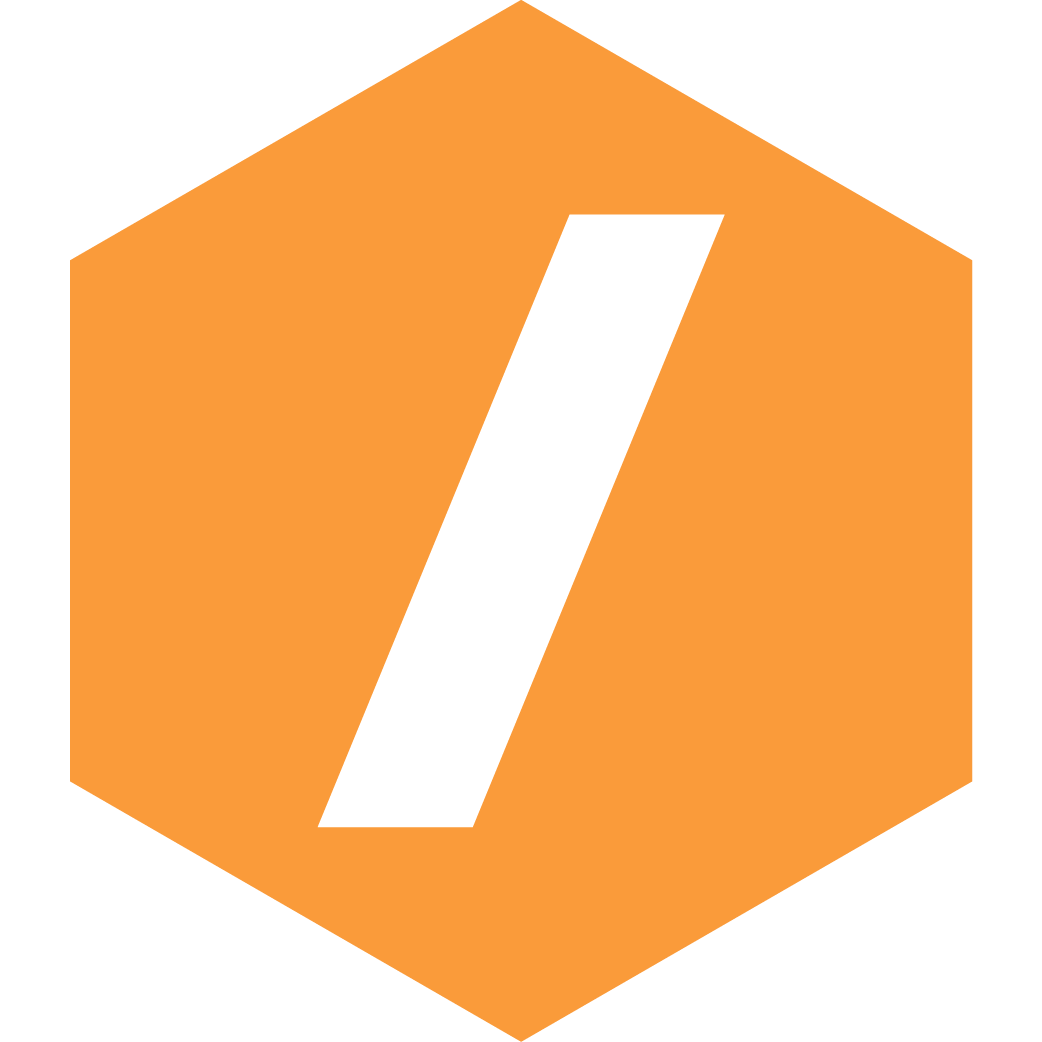 stage, but separation
is allowed.
stage, but separation
is allowed.Friction coefficient The coefficient of friction. Entering zero results in frictionless sliding. Adjust gap or overlap Defines how the contact interface is treated with Adjust gap or overlap. Select Make just touching to direct that any initial gaps are closed and any initial penetration is ignored, creating an initial stress-free state. Or you can model true contact gap/penetration plus the offset value you specify with Define specific offset. Stiffness factor Modifies the default factor for Stiffness factor to control the amount of penetration between contact and target surfaces. Detection radius factor Modifies the default factor for Detection radius factor to specify the radius of contact detection to be used during solve in order to obtain a good convergence.


