Using History Tracking
To track your modeling and/or physics workflow:
- Select History Tracking in the Automate group in the Design tab.
-
If you import the CAD model with existing parameters via the associative
interfaces, the Start step captures the import of the model, along with the Import
Options used. Parameters set up in your source CAD system are also available in the
Start step.
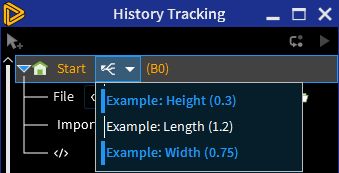
If you make changes to the model in the source CAD system, you can right-click the Start step and select Update From Source CAD to update the model.
-
Set up the modeling and/or physics workflow.
Note that the physics changes are not recorded as individual history steps, but they are represented by a single Simulation step.
-
Make changes to the set up:
- For modeling steps, edit individual steps to change options or parameters. You can also make parametric changes using parameters from the source CAD system or the parameters defined.
For physics changes, you can update the geometry using parameters from the source CAD system. Make changes to the simulation set up as required.
-
Replay the workflow from the Start or for the out of date steps to recreate the
workflow.
Note the block states to verify that the workflow replayed completely. You may need to address blocks that are out of date, unplayed, or show errors or warnings for the workflow to be recreated correctly.


