Example 3: Working with Materials
The Material section enables you to modify the materials used in designing your heat sink, illustrating how the tools adapt and change in response to your choices.
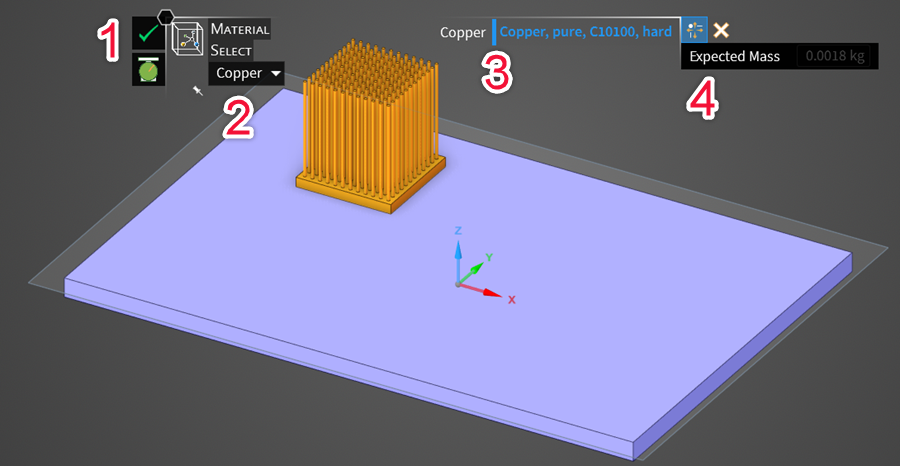
Material tool
The Material tool consists of a Complete
 button to
finish the task and a Volume
button to
finish the task and a Volume  button.
Clicking the Volume
button.
Clicking the Volume  button
triggers a message that shows the volume of your heat sink.
button
triggers a message that shows the volume of your heat sink.Sub Options
Select lets you pick either Aluminum or Copper as the material for your heat sink design. This choice automatically updates the 4. Primary Input display options to align with your selected material.
Primary Input
Aluminum and Copper are displayed, depending on the option chosen in Sub Options.
Options Panel
Displays the Expected Mass of the heat sink design, which updates based on the chosen materials.

