Terms to Know
Terminology specific to Discovery, what it looks like and where you'll find it.
| Term Description | Control | |||
| The simulation information display, or SID, shows a visual summary of current status, physics, messages, and other information about your simulation. | 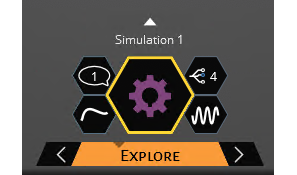 |
✓ | ✓ | |
|
The heads-up display, or HUD, puts tools in easy reach.
Sub-tools and tool guides are on the left, and value inputs and options are on the
right. Drag |
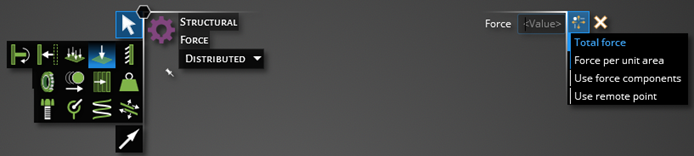
|
✓ | ✓ | ✓ |
| The Results arc provides different types of displays for viewing simulation results. Clicking the green solve will run a simulation on your model. | 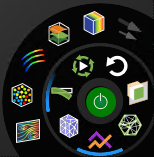 |
✓ | ✓ | |
| The View arc contains controls for altering the view of your design by changing the orientation angle or the appearance of solids by using different rendering or graphics style. | 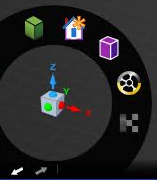 |
✓ | ✓ | ✓ |
| The stage navigator switches between different stages by clicking the left or right arrows. | |
Design and modify the geometry. | Define a simulation and view instant results. | Define more complex physics and produce higher fidelity solutions. |
| A halo or semi-halo is a shortcut control to access common functionality found elsewhere in the interface. | 
 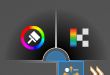  |
✓ | ✓ | ✓ |
| With fidelity control, you can increase the fidelity for a higher-precision solution, or decrease it for a quicker one. | ✓ | ✓ | ||
| Charts are the most common numerical outputs for your simulation. | 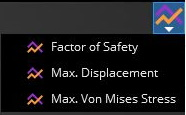 |
✓ | ✓ | |
| Manage your files and modify settings. | 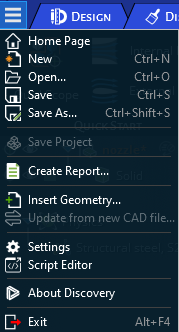 |
✓ | ✓ | ✓ |
| Selection controls include selection filter, current selection display, selection reverter, parent/child selector, and advanced selector. |
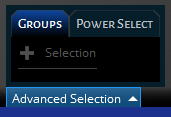
|
✓ | ✓ | ✓ |
| The status bar provides instructions for using tools. |
|
✓ | ✓ | ✓ |
| Press F1 to open context-sensitive help in an interactive overlay, or click help to open additional help options. | 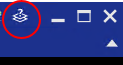 |
✓ | ✓ | ✓ |



 to reposition and pin the HUD or click
to reposition and pin the HUD or click 
