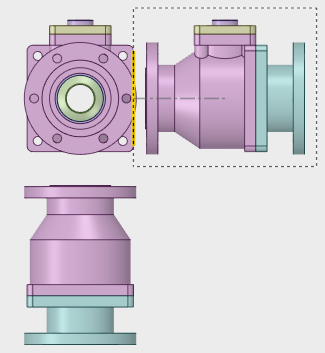Projected View Tool
Projected views show another side of the model.
Use the Projected view tool to add projected and auxiliary views to your drawing sheet.
Creating a Projected View
After selecting the Projected view tool from the ribbon, click within a selected view and move your mouse toward the top, bottom, left or right to preview a projected view.
- Click to create the projected view on the drawing sheet.
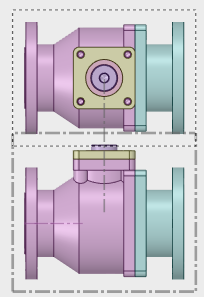
Creating an Auxiliary View
Click the Projected view tool from the ribbon.
- Click a highlighted face or edge within the selected view to create an auxiliary
view.