Detail View Tool
Use the Detail view tool to add a detail view on the drawing sheet.
Detail views allow you to magnify a portion of another view to show more detail. To create a detail view, you must already have at least one view on your drawing sheet.
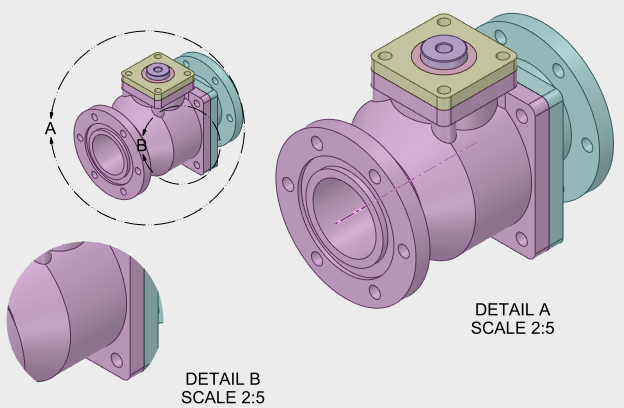
Creating a Detail of Selected View
- Click the Detail view tool to add a detail view on the drawing sheet.
- Choose Create detail of selected view to create a new detail view with the boundary drawn on an existing view.
- Choose the Sketch Boundary Type to determine the shape of the new view.
- Click an object to set the anchor point for scaling, click to set the boundary center, then click to draw the boundary.
- Click again to place the detail view on the drawing sheet.
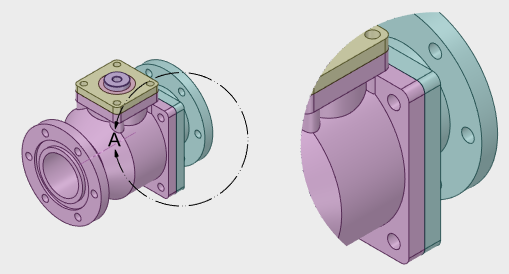
Converting a View to a Partial View
- Click the Detail view tool to add a detail view on the drawing sheet.
- Choose Convert view to partial to convert an existing view into the detail view.
- Choose the Sketch Boundary Type to determine the shape of the new view.
- Click an object to set the anchor point for scaling, click to set the boundary center, then click to draw the boundary.
- Click again to place the detail view on the drawing sheet.



