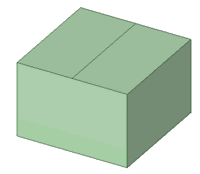Editing in Section Mode
Use Section mode to edit solids by working with their edges and vertices in cross-section. You can modify faces, edges, planes, cylinders, rounds, and chamfers in section mode. You can edit solids and surface bodies.
In Section mode, lines represent faces and points (or vertices) represent edges.
For example, to rotate a face around an edge, select the line that represents the face, Alt+click the vertex that represents the edge, and pull. Moving a sketched line in Section mode does not move the solid it is sketched on. You must move a section line (a line that represents a face) to modify a solid in Section mode.
Hatching is used to show the intersection of the cross-section plane and a solid. Arc centers are shown as small cross marks. Hatching appears bolder inside faces to indicate what is shown in a cross-section view. (See Examples, below).
You can use the following tools: Select, Pull, Move, Combine, Split Body, Shell, Offset, Fill, and all sketch tools. Use the Select tool to edit spline faces (represented by a spline in cross-section). You can also cut, copy, and paste.You should clip the scene above the grid to enhance the visibility of the cross-section.
This section contains the following topics: