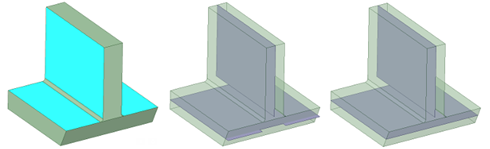Midsurfaces Examples
Selecting an additional face pair with the Use selected
faces option and the Selected Faces tool
guide. All face pairs with the same offset are added to the selection.
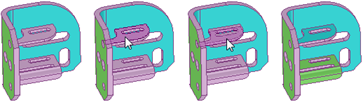
Removing a face that was automatically detected but not desired as a
midsurface pair.
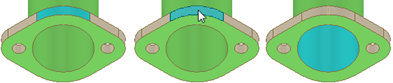
Extend Surfaces is ON by default.
Because it is obvious in the above example, the surfaces meet even when
Extend Surfaces is turned
OFF.
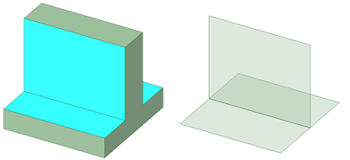
When the edges are rounded, the surfaces meet with Extend
Surfaces turned ON. They do not meet with
Extend Surfaces turned
OFF.
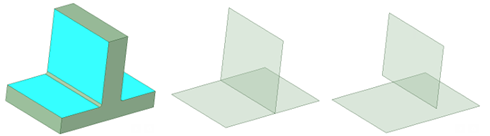
Trim Surfaces trims the surfaces to the extent of the
original body. In the example above, the slope at the bottom shows two different
results. In the second image with Trim Surfaces turned
OFF, the midsurface will extend to the extent of the
largest face of the pair. In the third image with Trim
Surfaces turned ON, the midsurface is
trimmed to the sloped face.