Dimensioning Between Virtual Points
You can create dimensions from the line between two points or the mid-plane between two lines, even when that line doesn't exist as an edge.
- Click Dimension in the Annotation group on the Detailing tab .
- Select a point (A) as your starting point.
Hold Ctrl and select a second point (B).
This creates a virtual line between points A and B, which will be the baseline of your dimension.
Select a third point (C).
Now you have a dimension between line AB and point C:
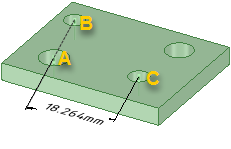
If you hold Ctrl when you select point C, the dimension is created between line AB and line BC:
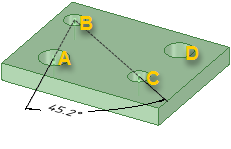
- (Optional) If you select point C without holding Ctrl, and
hold Ctrl to select a fourth point (D), the dimension is
created between line AB and line CD:
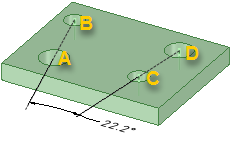
- Click anywhere in the annotation plane to place the dimension.
This section contains the following topics:


