Object States
When using constraint-based sketching, you can make sketch objects under-defined, fully-defined, or over-defined.
Select Show Constraint Colors to view the sketch objects colored based on the object state. This option is enabled, by default.
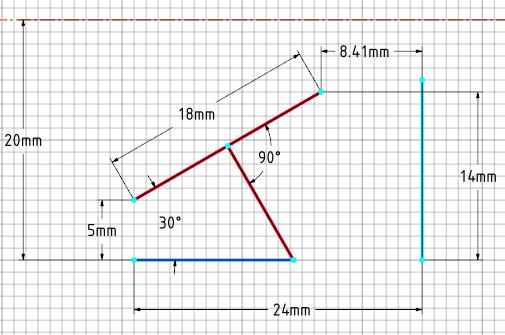
Under-defined objects have some degree of freedom and are highlighted cyan in the design window.
Fully defined objects have no degrees of freedom and are highlighted dark blue in the design window.
Over-defined objects are highlighted red in the design window. This also applies to dimensionally over-constrained lines. One or more constraints must be removed before you can proceed with your design.
The sketch properties show the constraints needed to make the sketch objects fully defined.
For example, if you change a dimension by 30 mm in one go, the other dimensions may not be resolved correctly, resulting in an invalid dimension. However, if you change the dimension in 5 mm - 10 mm increments, the dimensions may be resolved correctly.


