To edit an existing job template:
In the navigation panel, select .
In the table, click the template to edit.
The template's workflow tree is displayed:
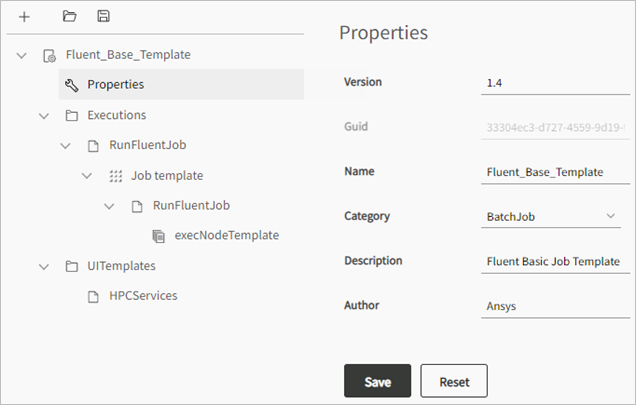
Edit the template as desired:
To edit the system properties of the template (name, version, and so on), select Properties in the template tree.
To add a subworkflow to the tree, click
 above the tree and select
Add nested template.
above the tree and select
Add nested template.Specify a name and target location for the nested workflow within the tree:
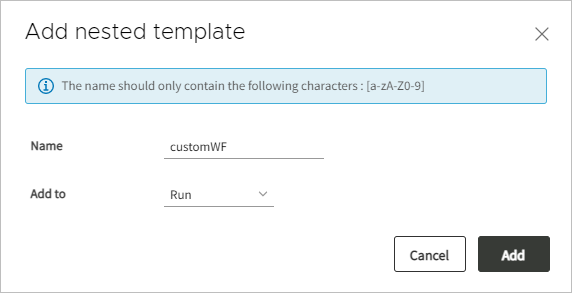
To define a workflow, select it in the tree and then use the tools in the editor to define its actions, layout, and settings.
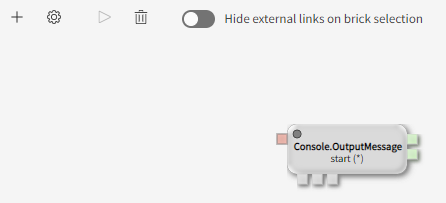
To add a brick to the workflow, click
 in the editor. A brick
represents a specific job action such as submitting a job to a
scheduler.
in the editor. A brick
represents a specific job action such as submitting a job to a
scheduler.To edit the workflow settings, click
 and then specify the
settings. For example:
and then specify the
settings. For example: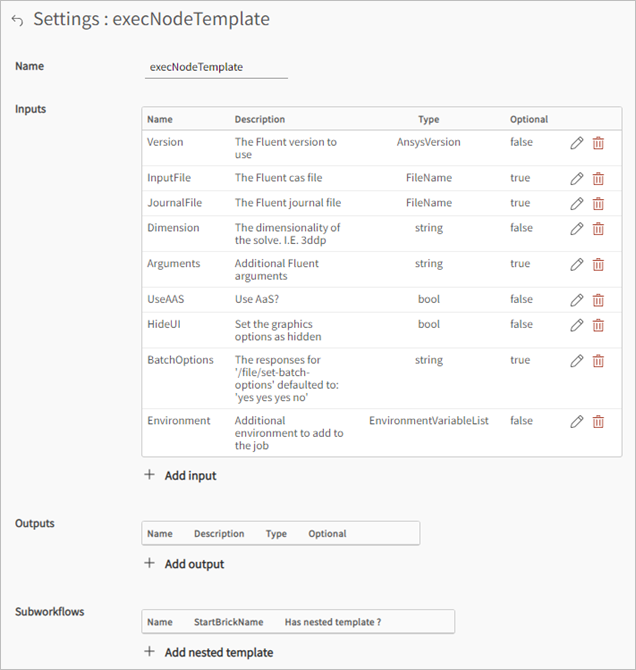
To run a workflow, click
 .
.To delete a subworkflow, select it in the tree and then click
 .
.
When you are finished editing the template, click .


