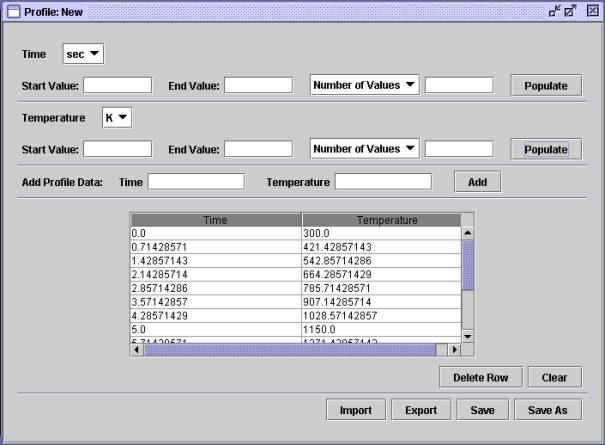A new profile from the Edit > Profiles option can be created with the following steps:
At the Select Profile Action dialog, choose the Create New Profile option from the drop-down list and click OK.
When prompted, choose a dependent variable from the drop-down list and then an appropriate independent variable.
In the Profile panel (see Figure 2.64: Profile: New), enter the data for the particular profile you are creating. This can be accomplished by entering one pair of values at a time using the Add button, or by entering starting/ending values and the number of increments or increment values using the Populate buttons. The profile shown below was created by entering a starting/ending time of 0.0/10.0, a starting/ending temperature of 300/2000 K, and using 15 points in both cases. The label and units options will differ depending on the independent and dependent variables chosen.
Figure 2.65: Sample Temperature vs. Time Profile graphically shows the temperature vs. time profile that is generated by these profile commands.
After you have completed the data entry, Save the profile. You will be prompted for a location to store the profile (.ckprf) file. Close the Profile panel. The file can later be selected from a Reactor panel profile-browser, for assignment to a parameter when the independent and dependent variables are appropriate.
Note: When accessed from the Reactor panels, the panel context will determine the appropriate independent and dependent variable for the Profile creation tool and will also be used to filter existing profiles for selection.