To launch Ansys Workbench on Windows, click the Start menu, then select All Programs > Ansys 2024 R2 > Workbench 2024 R2.
To launch Ansys Workbench on Linux, open a command line interface, type the path to "runwb2" (for example, "~/ansys_inc/v242/Framework/bin/Linux64/runwb2"), then press Enter.
The Ansys Workbench interface is organized to make it easy to choose a system (a group of components) that will enable you to solve particular types of problems. Once you have chosen a system from the Toolbox and moved it into the Project Schematic, supporting features such as Properties and Messages provide orienting information. These features and the status indicators in the system cells guide you through the completion of the System steps.
The figure that follows shows Ansys Workbench with a TurboGrid component system and a Fluid Flow (CFX) analysis system open and linked together. The properties of cell A1 (TurboGrid) are displayed in the Properties pane:
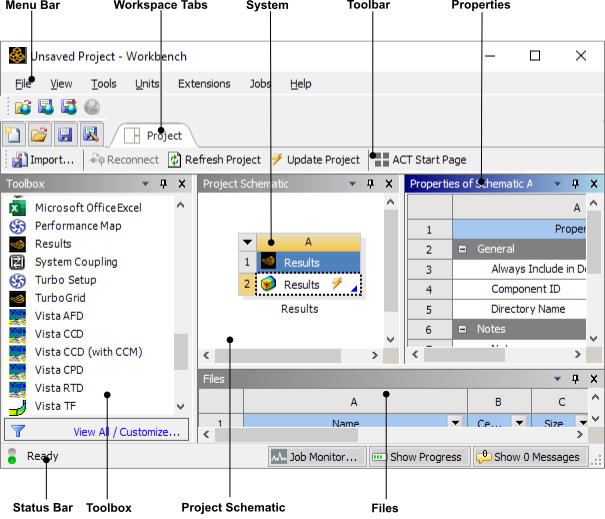
The following sections describe the main Ansys Workbench features.


