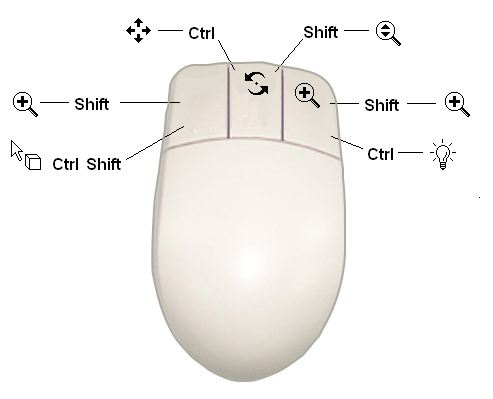Zoom Object Zoom Camera Zoom | To zoom out, drag the pointer up; to zoom
in, drag the pointer down. | Shift +
middle mouse button | Middle mouse button Shift + middle mouse button zooms in a step. Shift + right mouse button zooms out a step. |
| Translate | Drag the object
across the viewer. | Ctrl + middle mouse
button | Right mouse button |
| Zoom
Box | Draw a rectangle around the area of interest, starting
from one corner and ending at the opposite corner. The selected area
fills the viewer when the mouse button is released. | Right mouse button Shift + left
mouse button Shift + right mouse button | Shift + left mouse button |
| Rotate | Rotate the view about the pivot point (if no pivot
point is visible, the rotation point will be the center of the object). | Middle mouse button | |
| Set Pivot Point | Set the point about which the Rotate actions
pivot. The point selected must be on an object in the 3D
Viewer. When you set the pivot point, it appears as a small
red sphere that moves (along with the point on the image where you
clicked) to the center of the 3D Viewer. To hide
the red dot that represents the pivot point, click a blank area in
the 3D Viewer. | Left mouse button
when in rotate, pan, zoom, or zoom box mode (as set by the icons in
the viewer's toolbar). | Ctrl + middle
mouse button |
| Move Light | Move the
lighting angle for the 3D Viewer. Drag the mouse
left or right to move the horizontal lighting source and up or down
to move the vertical lighting source. The light angle hold two angular
values between 0 - 180. | Ctrl + right mouse button | Ctrl + right
mouse button |
| Picking Mode | Select an object
in the viewer. | Ctrl + Shift + left mouse button | Ctrl + Shift + left mouse button |