The Additive interface is quite simple and straightforward. It includes a simulation
dashboard in the main portion of the window and resource libraries on the left. Clicking on the
Ansys logo (  ) from anywhere in
the program takes you back to the simulation dashboard.
) from anywhere in
the program takes you back to the simulation dashboard.
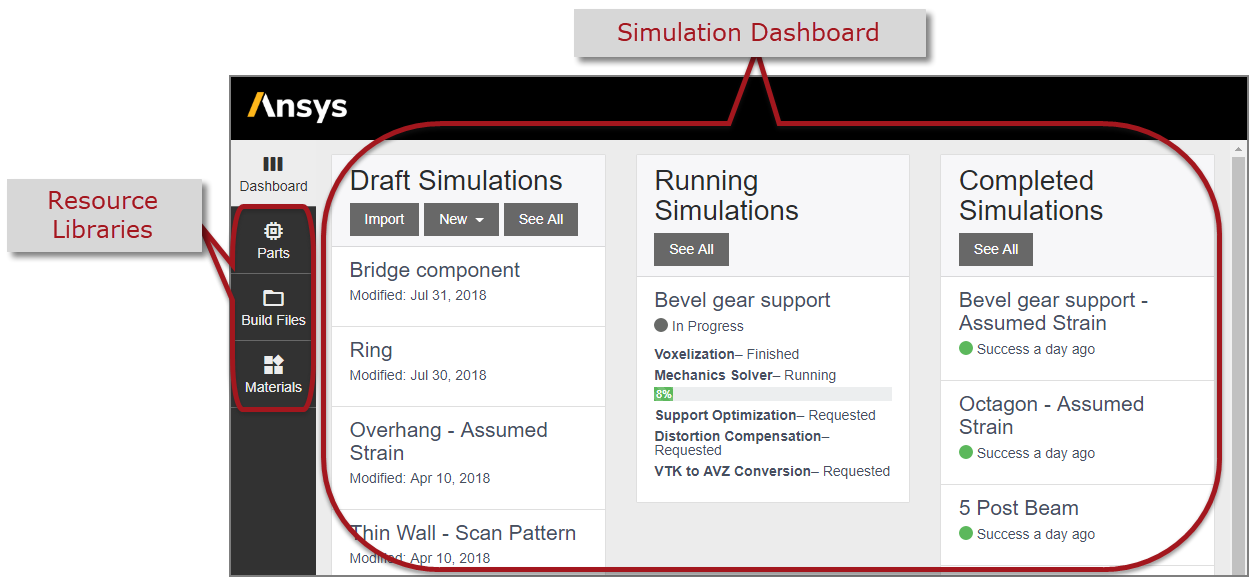
Resource libraries are repositories for parts, build files, and materials. The first step in the simulation process, prepare and import a part, involves importing a part into the Parts Library (or the Build File Library if you have a build file).
The dashboard shows your most recent simulations organized from left to right as Draft Simulations, Running Simulations, and Completed Simulations. This structure parallels the next steps in the simulation process: set up a simulation, run a simulation, and review results of a simulation. Draft simulations are simply saved simulation forms that have not been run as simulations yet.
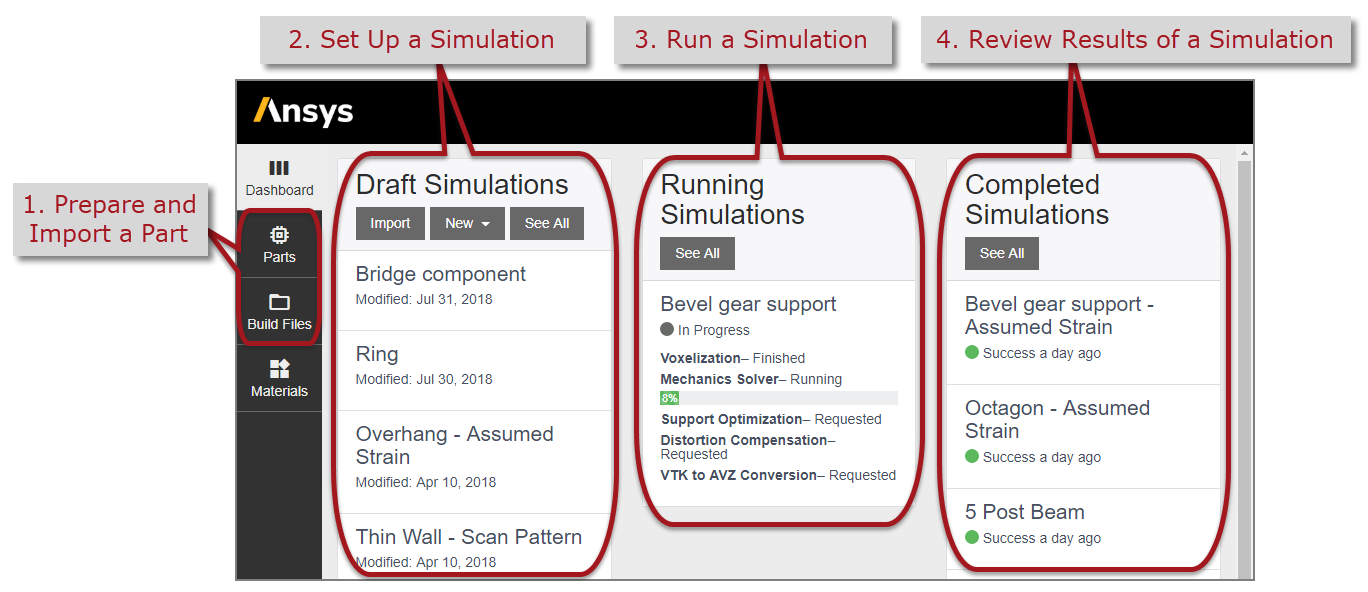
Simulation ID
A simulation ID is a unique identifier for each simulation. Using the simulation ID in a folder name is convenient when storing all the output files related to that simulation. Also, when reporting a problem or looking for clarification on a specific simulation, this is the number that should be included with a support request. You will see the simulation ID in the Overview section of Running and Completed Simulations and in the dashboard listing of Completed Simulations.


