In Workbench, you can define ACT-based task properties as input parameters, output parameters, or non-parameterized values. This topic describes how to implement input and output parameters on ACT objects within the Workbench Project Schematic.
To define either an input parameter or an output parameter in your Project
Schematic workflow, add the attribute isparameter
to the XML extension definition of the task-level property that you want to
parameterize.
To demonstrate, the supplied
extension DataSquares is used. The following code creates and
parameterizes a task-level input property named Input. Because it
is an input, the attribute readonly is set to
False. The property also has the attribute
control set to integer.
... <propertygroup name="Inputs"> <property name="Input" caption="Input" control="integer" default="0" readonly="False" needupdate="true" visible="True" persistent="True" isparameter="True" /> </propertygroup> ...
In the same way, the following code creates and enables parametrization for a
task-level output property named Output. Because it is an output
property, the attribute readonly is set to
true. The property also has the attribute
control set to integer.
... <propertygroup name="Outputs"> <property name="Output" caption="Output" control="integer" default="0" readonly="True" visible="True" persistent="True" isparameter="True" /> </propertygroup> ...
A custom system named DataSquares is created in the Project Schematic. The new properties are shown in the custom Inputs and Outputs sections exposed in the task properties. These custom sections are defined by the task groups.
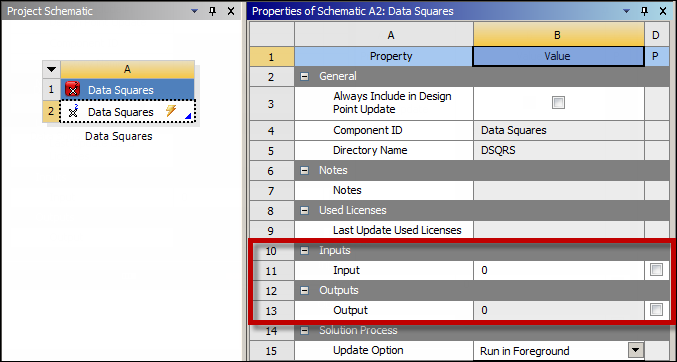
When you select the check box for parametrizing the two new properties, they are added to the Parameter Set bar.
The supplied extensions Squares and
DataSquares demonstrate how to use custom task properties to
integrate lightweight external applications into your Workbench workflow. For more
information, see:


