The right-click context menu for the Lay-Up Plots object provides the following options:
: plot thicknesses per element or ply-wise
: plot ply-wise angles (fiber, shear angle etc.)
: plot draping mesh and flatwrap
: plot scalar look-up tables and interpolations
: plot field definition data
: plot lay-up mapping data
: plot a custom set of data on the mesh
: paste a lay-up plot from the clipboard.
The context menu for each individual Lay-Up Plot option includes the following selections:
: Display the Plot Properties dialog.
: Update the selected plot.
: Copy the selected plot definition to the clipboard.
: Paste a lay-up plot from the clipboard.
: Delete the selected plot.
: Hide the selected plot.
: Show the selected plot.
All plots can display the information for all or a selection of elements through the data scope. A thickness and angle plot for all Element Sets is predefined by default. The plot definition for lay-up plots follows the same definition as solution plots.
The properties for plots, such as Thickness properties illustrated below, have two tabs: General and Legend. You can use the General tab to configure the plot's basic settings. Once you deselect the Use Default check box, the Legend tab enables you to specify minimum and maximum values as well as changing the legend title, range, and color display.
| General Tab | Legend Tab |
|---|---|
|
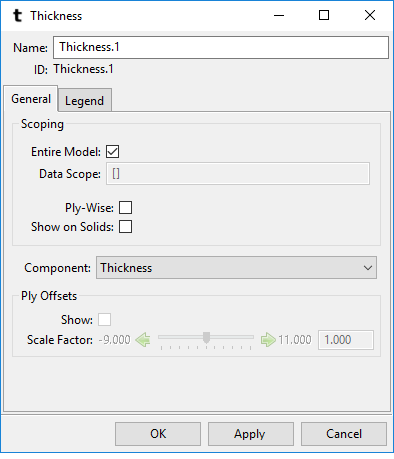
|
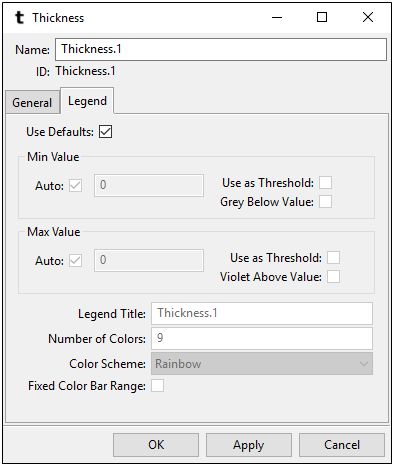
|
|
The following general settings can be found in most of the plots:
|
Property descriptions include:
|
Note: Only a subset of the plots support Imported Plies. Currently, these are Thickness Plot, Angle Plot and Lay-up Mapping Plot. To plot data on Imported Plies, the Entire Model and Ply-Wise options must be enabled.
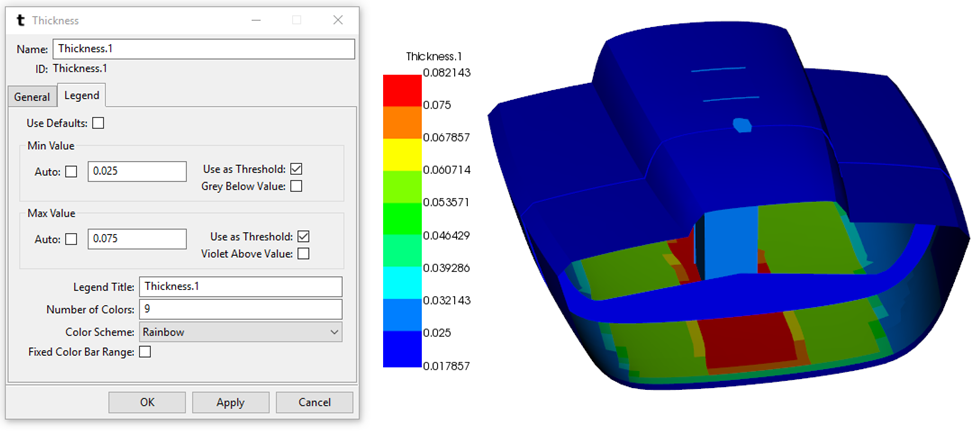
Thickness plot with "Use as Threshold" on for both the Min and Max Value.
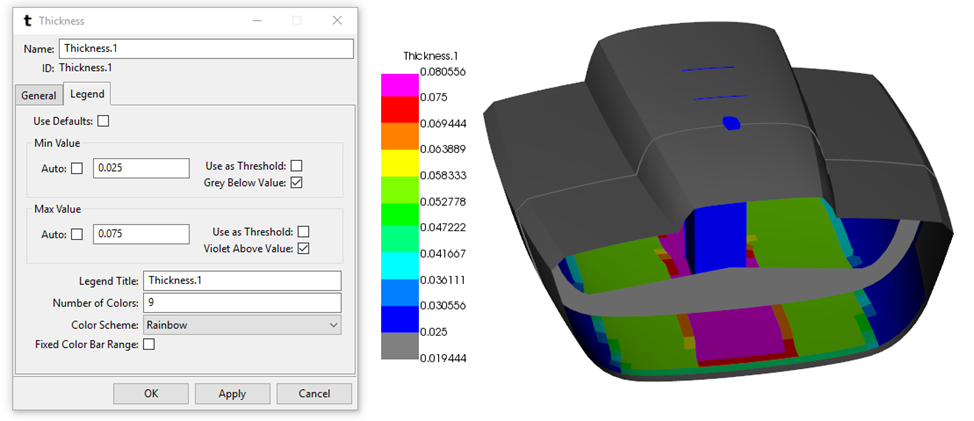
Thickness plot with "Grey Below Value" and "Violet Above Value" on.


