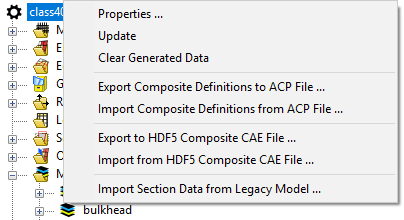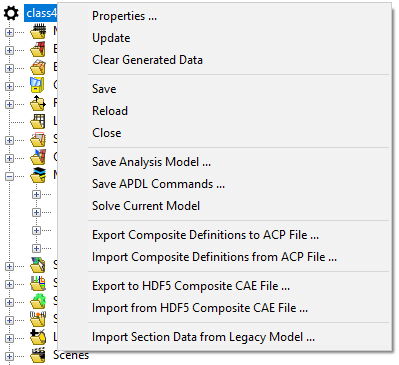Right-click the context menu of the model for access to model properties, save options, and import/export interface options. The context menu options are different when ACP is run in Workbench compared to Stand-Alone Mode.
In Workbench mode, these options are:
In Stand-Alone mode, the options are:
This is an overview of the items in the model context menu. Selected items are explained in more detail below.
Properties: Display the Model Properties dialog where information about the model, input file, tolerances and unit system can be found and modified (see Model Properties - General)
Update: Update the entire model.
Clear Generated Data: Delete all results of the previous update and remove the serialized cached data.
Save (Stand Alone only): Save the selected model.
Reload (Stand Alone only): Reload the input file into the database (return to the last saved state).
Close (Stand Alone only): Close the selected model.
Save Analysis Model (Stand Alone only): Save the Ansys input file including the lay-up defined in ACP.
Save APDL Commands (Stand Alone only): Save the lay-up definition as APDL Command Macro, modifies the model from isotropic material monolithic elements to orthotropic layered composite elements with some adjustments on results save.
Solve Current Model (Stand Alone only): Submit the Ansys input file including the composite lay-up definition to the Ansys solver.
Export Composite Definitions to ACP File: Export the lay-up definitions to a different ACP file (see Import/Export of ACP Composite Definitions File).
Import Composite Definitions from ACP File: Import the lay-up definitions from an other ACP file (see Import/Export of ACP Composite Definitions File).
Export to HDF5 Composite CAE File: Export the mesh with the Composite Definitions to a .HDF5 file (see Import From/Export to HDF5 Composite CAE File).
Import from HDF5 Composite CAE File: Import a mesh with Composite Definitions from a .HDF5 file (see Import From/Export to HDF5 Composite CAE File).
Import Section Data from Legacy Model: Import section data from a Mechanical APDL legacy model (see Import Section Data from Legacy Model).