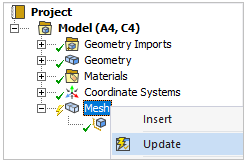The following sections will guide you through setting up the project:
The project files are contained in a compressed file and can be downloaded here.
Start Ansys Workbench and Open the archive:
Advanced_Sandwich_Panel_FROM_START_<release>.wbpz
Save the Workbench project.
Note: To check the result in the solved archive file:
Start Ansys Workbench and Open the solved archive: Advanced_Sandwich_Panel_SOLVED_<Release>.wbpz.
Close the warning dialog if it pops up.
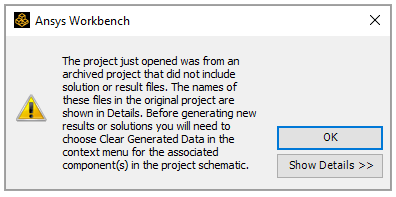
Right-click the Model cell in the ACP (Pre) system, select Clear Generated Data, then click OK when the warning dialog pops up.
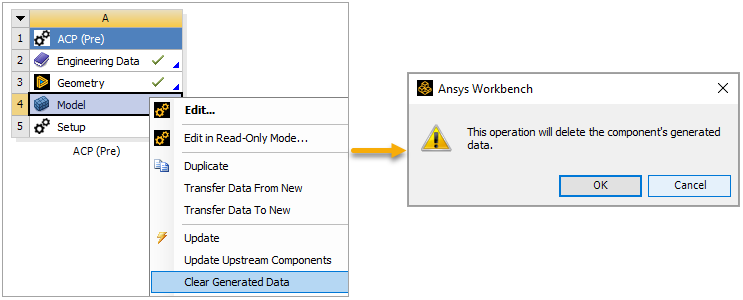
Click Update Project on the project toolbar.
A refined mesh will show more accurate results in later steps. Modify the mesh in Mechanical by following these steps:
In Workbench, right-click the Model cell in the ACP (Pre) system to open Mechanical.
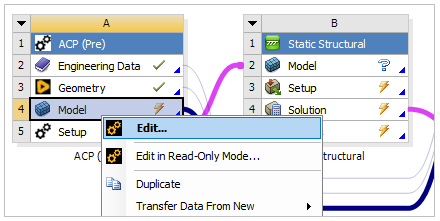
In Mechanical, select Units from the Home tab and choose Metric (mm, kg, N, s, mV, mA).
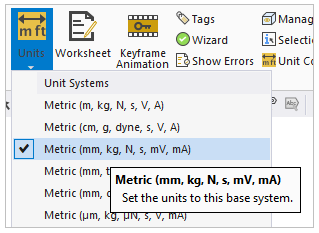
In the tree Outline, expand Mesh and click Face Sizing.
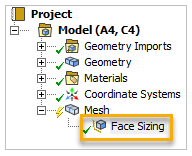
In the Details pane, modify the properties as shown below.
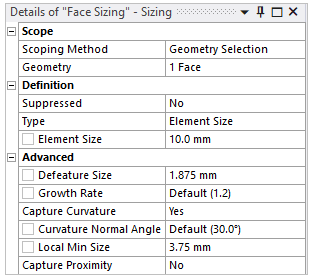
In the tree Outline, right-click Mesh and select Update.