Managing Audio Output
This procedure shows how to set the general parameters of the audio output.
To Manage Audio Output:
Click Audio settings
 from the Playback Bar.
from the Playback Bar.Select the Audio output tab in the Audio settings dialog box.
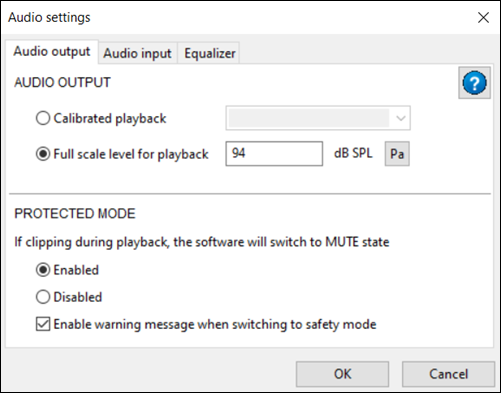 Note: The Calibrated playback feature is used to playback the sound at the real sound level.
Note: The Calibrated playback feature is used to playback the sound at the real sound level.If you want to playback the sound at a calibrated level, enable Calibrated playback then select your hardware configuration in the menu.
Note: RME Babyface Pro (sound card) - Sennheiser HD650 (headset) is the only supported hardware. To have a valid calibrated playback, you must set the output level of the RME Babyface Pro to 0 dB.If you want to playback the sound at a user-defined level, enable Full scale level for playback then, type a value in dB SPL corresponding to the maximum full scale level to play as audio output.
Tip: In dB SPL, increase the maximum value in Pa to decrease the audio output level or lower the maximum value in Pa to increase the audio output level.
If you want to automatically mute Sound: Analysis and Specification when clipping happens during the playback, in Protected mode, select Enabled. This mutes the audio and displays a
 warning
message below the volume control when the sound starts to clip.
warning
message below the volume control when the sound starts to clip.
The audio output management is complete.


