This procedure shows how to set the curve display-type and color and options for
displaying the legend in a Time-domain or
Spectrum window.
To Edit the Curve/Legend Properties
It is possible to display a legend for all 2D curves, attached to each display block. For
each line you can change the color, change the name displayed, and add a comment in
order to provide a good summary of the content of the block.
-
Click the
 or
or
 icon
icon  at the bottom-right corner of
the display block to Hide or Show
the entire legend. Note that the icon will be hidden until you hover over this
location.
at the bottom-right corner of
the display block to Hide or Show
the entire legend. Note that the icon will be hidden until you hover over this
location.
-
Click the curve style icon
 to open the curve options menu:
to open the curve options menu:
Hide/Show curve to hide or show
this curve in the display
Change curve color to open the
Color dialog and choose a different color for this
curve
Change curve
style to open the Curve properties dialog
and choose different line styles or colors for any of the curves in this
time-domain window
-
Double-click the Legend field
 to edit the legend text. The
ESC key will cancel your changes.
to edit the legend text. The
ESC key will cancel your changes.
Note: Changes made here will only affect the legend displayed below the curve in
the time-domain or spectrum window. This does not change the
Title of the signal as defined in the left-hand
Information panel (see
2D Curve Management).
-
You can click the
 icon to the right of the Legend field to reset the
legend text.
icon to the right of the Legend field to reset the
legend text.
-
Double-click the legend comment field
 to edit the legend comment.
to edit the legend comment.
You have updated the curve and legend options for the time-domain or spectrum
window.
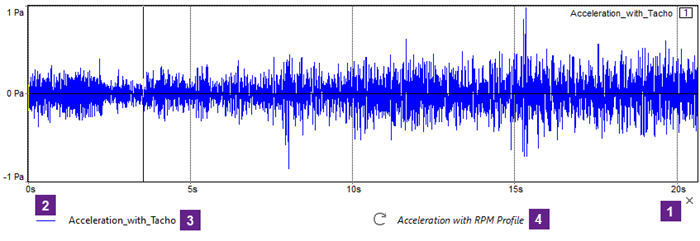
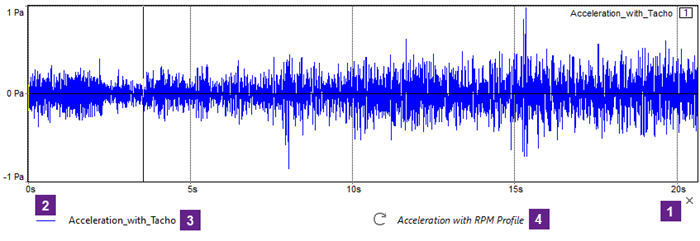



 or
or
 icon
icon  at the bottom-right corner of
the display block to
at the bottom-right corner of
the display block to  to open the curve options menu:
to open the curve options menu: to edit the legend text. The
to edit the legend text. The
 icon to the right of the
icon to the right of the  to edit the legend comment.
to edit the legend comment.