Configuring Auto Start
This procedure explains how to configure auto start mode for ASDforEV.
- Go to the Settings tab.
-
In the Auto start panel, activate the option using the
slider
 .
This creates a copy of the ASDforEV application shortcut in the Startup folder.
.
This creates a copy of the ASDforEV application shortcut in the Startup folder. -
You can optionally select and configure the following Auto
start options:
- Project file - enables you to select the project to be loaded when the application starts.
- CANreader auto start - enables automatic start of the CANreader software in addition to the ASDforEV application (you can also select the Hardware type and Config. file for the device, although these will be ignored if CANreader auto start is not enabled).
- Play sound on error - will play a sound if an error occurs on startup.
- Play sound on success - will play a sound if startup completes successfully.
- Playback channel monitoring - the index of the audio output channel where error and success sounds are played. Leaving this set to 0 will output the sounds on all channels.
- Monitoring - opens the monitoring window (shown below).
-
When Auto start mode is activated, a monitoring window
is launched on startup, reporting the launch status of individual
components.
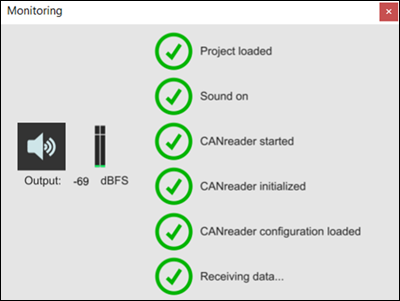
- The full-screen presets window is also displayed on startup when Auto start mode is activated, allowing you to switch presets easily from a tablet or touch-screen device.


