Replaying a CAN Data Recording File
Use ASDforEV to play back recorded CAN data.
-
Go to the Scenario tab.
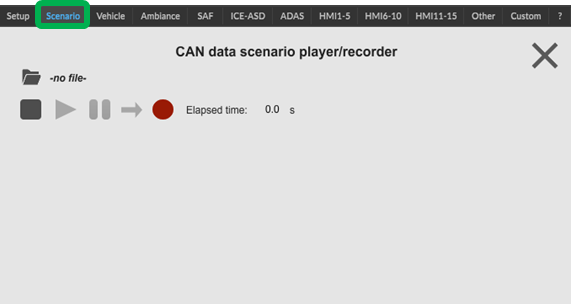
-
Click the Load button (
 ) and choose a CAN data recording file.
The file is loaded. A graph is displayed with the values over time of the first recorded CAN signal, and the list of recorded CAN signals appears at the bottom.
) and choose a CAN data recording file.
The file is loaded. A graph is displayed with the values over time of the first recorded CAN signal, and the list of recorded CAN signals appears at the bottom.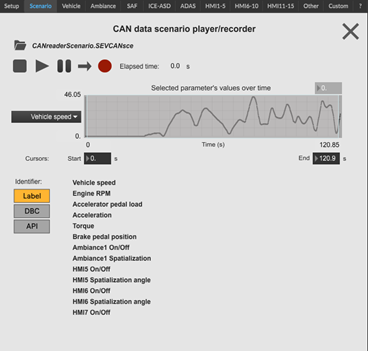
- Change the CAN signal displayed in the graph by choosing another signal from the dropdown menu next to the graph.
-
Select which CAN signal Identifier is displayed in the
list by clicking the appropriate button.
- Label: label displayed in other tabs of ASDforEV CAN reader.
- DBC: original CAN signal name from the DBC file used during the recording.
- API: API key of ASDforEV (see Ansys Sound: ASDforEV API messages).
-
If the recording file contains a large number of recorded CAN signals (more
than 40), use the Page dropdown menu to display the
different pages of the list.
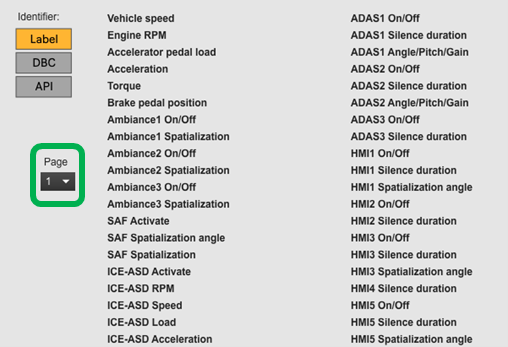
-
To start playing the recorded CAN data, click the Play
button (
 ).
Recorded CAN signal values are sent to ASDforEV. Next to each CAN signal in the list is an instantaneous readout of the value of that signal.
).
Recorded CAN signal values are sent to ASDforEV. Next to each CAN signal in the list is an instantaneous readout of the value of that signal.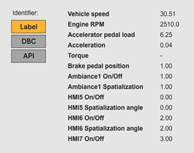
Note that the live CAN data stream is ignored while playing a CAN data recording. -
Pause the CAN data scenario playback by clicking the
Pause button (
 ).
).
-
Set the loop mode of the CAN data scenario playback by clicking
 or
or  , depending on the currently selected mode.
, depending on the currently selected mode.
-
Use the cursor boxes to focus the CAN data scenario playback on a specific
portion:
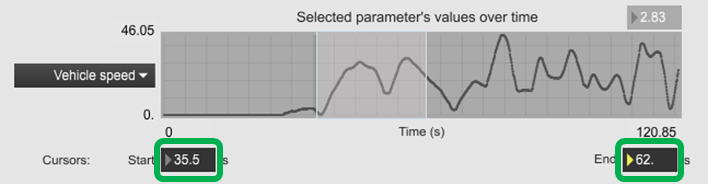
- Click a cursor box, and then enter the time value where you want to position the cursor.
- Alternatively, click a cursor box, and then drag-and-drop upward or downward to set its position.


