Using the XMP Filtering
XMP filtering allows you to perform post treatment on result maps to remove or balance noise, average the pixels' signal as well as smooth down irregularities.
Prerequisite: To apply a XMP Filtering, the XMP map must be at least a 3x3 pixels matrix. Otherwise the filtering may wrongly modify the result.
To access the filtering, click Filtering, XMP Filtering.
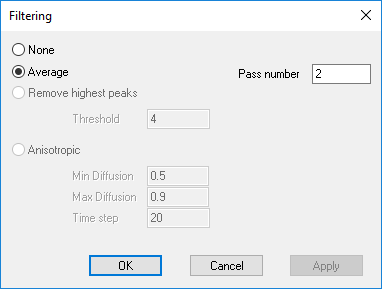
Pass Number
The Pass number allows you to determine how many times the filtering algorithm is called to be performed on the map.
A value of 0 means there is no filtering done on the map. N number of pass means that all pixels of the map have been post treated N times.
Types of Filter
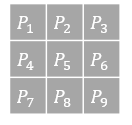
_XMP_Viewer_Filtering_Example.png)
| Area | Area | Area_1 | Area_2 | Area_3 | Area_4 | Area_5 | Area_6 | Area_7 | Area_8 |
| Value | 4904.31 | 2384.44 | 5130.92 | 3713.98 | 7472.28 | 3572.73 | 2561.59 | 5444.86 | 5054.8 |
None
When None is selected, no filtering is applied on the map, the data correspond to raw measurement data.
_XMP_Viewer_Filtering_Example_None.png)
Average / Weighted Average
-
The Average filter allows you to balance the overall noise by replacing the pixel value by the average of its direct neighbors.
The filter only uses neighbors without any considerations regarding values of these neighbors.
Average formula:
_Formula_Filtering_Average.png)
-
For colorimetric or spectral maps, Average is replaced by Weighted Average.
Weighted Average formula:
_Formula_Filtering_Weighted_Average.png)
_XMP_Viewer_Filtering_Example_Weighted_Average.png)
Remove Highest Peaks
The Remove highest peaks filter allows you to reduce noise by removing high values from the map.
This filter replaces a pixel value by the median value of its 8 direct neighbors if the initial pixel value is N times higher or lower than the neighbor's average.
N corresponds to the Threshold you need to define.
Example:
Pixel 5 value is compared to the average of the 8 pixels surrounding it (its 8 neighbors).
First, the two formula Average*N and Average/N are dedicated to create an interval.
- Case 1: If P5 is inferior to Average/N (meaning it's not included in the interval), the filtering is applied to replace P5 value by the median value.
- Case 2: If P5 is superior to Average*N (meaning it's not included in the interval), the filtering is applied to replace P5 value by the median value.
- Case 3 : IF P5 is included in the interval, P5 is kept as it is.
_Remove_Highest_Peak.png)
_Formula_Filtering_Remove_Highest_Peak_Higher.png) |
_Formula_Filtering_Remove_Highest_Peak_Lower.png) |
_XMP_Viewer_Filtering_Example_Remove_Highest_Peak.png) |
| Remove Highest Peak formula when P5 higher | Remove Highest Peak formula when P5 lower | Result |
 |
 |
| Result before filtering. Pixels with high values are visible and create noise on the result. | Result after several passes of remove highest peaks algorithm. |
Anisotropic
The Anisotropic filter algorithm allows you to avoid blur and help filter low dynamic images by computing the mean of neighboring pixels according an edge detection criteria.
It acts as if the pixels influence spreads on its neighbors circularly in uniform regions, and elliptically in edge regions to keep borders and object's edges in the image.
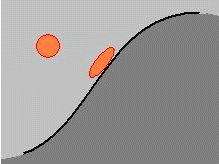 Filter shape when arriving near an image's border
Filter shape when arriving near an image's border
At each diffusion pass, a diffusion step is applied in two directions.
- In Min Diffusion box, you must type the minimal diffusion value. Minimal diffusion indicates the relative size of the smallest ellipse axis in the edge direction.
- In Max Diffusion box, you must type the maximal diffusion value. Maximal diffusion indicates the relative size of the tallest ellipse axis in the orthogonal edge direction.
- In Time step box, you must type the time step value. Time step is proportional to the number of pixels taken into account during filtering in each ellipse direction. It is according ellipse shape given by minimal and maximal diffusion.


