Camera Projected Grid Parameters
The projected grid represents the sensor pixels on the simulation geometry. This projection is done following the camera's distortion.
Once a grid is generated, you can edit its parameters. Each time you generate a grid, the grid uses the parameters of the previous generated grid as default parameters.
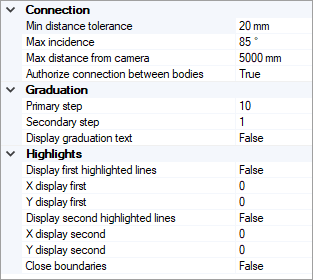
Connection
Pixels' Connection
With grid connection parameters, you can connect two adjacent pixels of the grid that do not belong to the same body.
To connect two adjacent pixels, they need to fulfill one of the two parameters Min distance tolerance (mm) or Max incidence (deg):
- The parameter Min distance tolerance (mm) is having priority over the parameter Max incidence (deg).
- If the two adjacent pixels do not fulfill the parameter Min. distance tolerance (mm), then Speos checks if they fulfill the parameter Max incidence (deg).
- The two adjacent pixels can fulfill both parameters.
Parameters
- Min distance tolerance (mm): The distance tolerance for which two adjacent pixels to be connected by a line. Example: for a Min. distance tolerance of 5mm, all adjacent pixels, for which the distance is less than 5mm, are connected by a line.
- Max incidence: Maximum angle under which two projected pixels should be connected by a line. Example: for a Max. incidence of 85°, if the angle to the normal (normal of the plane of the two pixels) of the farther pixel from the origin is less than 85°, then the two pixels are connected by a line.
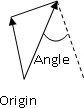
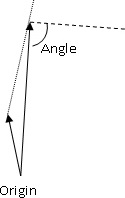
Angle 45°: Connection Angle 88°: No connection - Max distance from camera (mm): Maximum distance between a pixel and the camera. With maximum distance from camera, you can limit the visualization at a specific distance of the camera.
- Authorize connection between bodies: allows you to decide to display the connection between bodies that fulfill one of the parameters (Min. distance tolerance or Max. incidence).
Graduation
With the grid graduations, you can modify the two levels of graduation, Primary step (yellow default color) and Secondary step (green default color).
To lighten the visualization, we recommend you to increase the graduation step parameters when the grid resolution becomes high.
Highlights
These parameters allow to define four lines to highlight on the grid.


