Slider

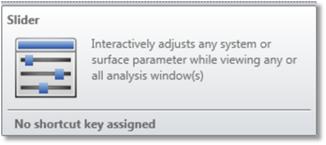
The Slider is available in the Manual Adjustment section of the Optimize tab. The slider control is used to interactively adjust any system or surface parameter while viewing any analysis window.
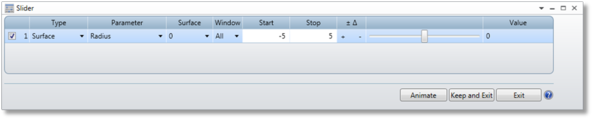
Settings:
Type Select either the surface, system, configuration, or NSC data group.
Parameter Select the parameter to modify. The available selections include radius, curvature, thickness, conic, and parameter values if surface data are chosen. For system parameters, the selections include the system aperture, field and wavelength data, apodization factor, temperature, and pressure. For configuration data, all multi-configuration operands are listed. For NSC data, object position and parameter data are listed.
Surface The surface number for the data to be modified if the data is associated with a surface. This field is used for the configuration number if configuration data is selected. If NSC data is selected, this field is used for the object number.
Window Select either "All" or any specific analysis window to update when the slider is adjusted. See the discussion.
Start / Stop Value The beginning and ending range of the data corresponding to the extreme limits of the slider control.
Animate / Stop Automatically increments the data over the defined range, and updates the selected windows in a continuous loop. Press "Stop" (the animate button changes to a "Stop" when animation is running) to terminate the animation.
Keep and Exit Saves the current value in the editor and closes the slider control.
Exit Restores the original data for the modified parameter and closes the slider control.
Discussion:
The slider control can be used to adjust any surface or system parameter while monitoring how the changed value affects the data displayed in any open analysis window or in all windows.
When the slider control is activated, a copy is made of the data to be modified. If a new type of data is selected (for example, the surface number or parameter or surface/system setting is altered) the old data is automatically restored, unless the "Save" button has been pressed. The Save button replaces the saved copy of the original data with the newly modified data.
If any or all of the analysis windows require a long time to update, the slider control may act erratically. This is due to the Windows operating system handling of the slider control requiring a very fast update while dragging or scrolling the slider bar control. If this occurs, select a single window for updating rather than "all" or choose analysis options to reduce computation time.
Next:


