Global Optimizer
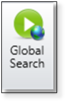
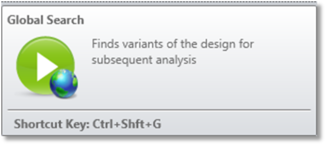
The Global Optimizer is available in the Global Optimizers section of the Optimize tab. This feature initiates a search for the global optimum, which is the best possible design for a given merit function and set of variables.
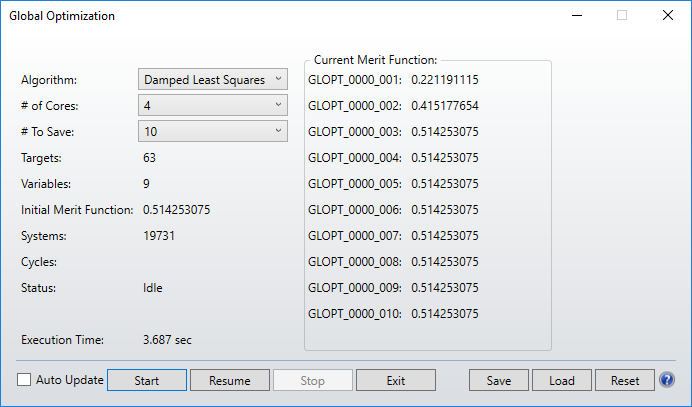
For more information see "The Global Optimization algorithm" in Optimization Overview.
Settings:
Algorithm The algorithm control allows selection of either Damped Least Squares (DLS) or Orthogonal Descent (OD). The DLS algorithm is preferred for most imaging systems, while OD is preferred for systems with noisy, low precision merit functions, such as illumination systems. For more information, see "Performing an optimization".
# of Cores Selects the number of cores over which to spread the optimization task. More than 1 may be selected, even on a single CPU computer, in which case the single CPU will time share the multiple simultaneous tasks. The default is the number of processors detected by the operating system.
# To Save Selects the number of lenses to save.
OpticStudio copies the initial file into new OpticStudio format files called GLOPT_xxxx_001.ZMX through GLOPT_xxxx_nnn.ZMX where xxxx is a number associated to the instance of OpticStudio and nnn is the maximum number of files to save. If the Global Optimizer is run simultaneouly on multiple instances of OpticStudio, then the number xxxx will allow to distinguish between the files saved from different instances.
OpticStudio will then begin looking at various combinations of lens parameters extracted from the ranges you have defined. The optimization will proceed on a newly generated lens until OpticStudio concludes the new lens has been sufficiently optimized.
As each new lens is generated, OpticStudio will compare the merit function of the new lens to the best lenses found so far, and will place it in the correct location in the best lenses list, renaming other lens files as required. If the lens has a higher merit function than all of the lenses on the best list, then it is discarded. The cycle repeats indefinitely. Each time a new lens is found which is better than the worst in the list of best lenses, it is placed in the correct place in the list. After hundreds of lenses have been replaced (which may require many tens of thousands of lenses to be evaluated) the resulting set will hopefully contain some very good designs, or at least some promising forms.
The global optimization dialog box will also display the merit functions of the ten best lenses found so far. If the number of lenses to save is greater than ten, these files are stored on disk, but the merit functions are not displayed.
The algorithm also periodically returns to lenses in the best list to see if they can be improved upon. Occasionally some lenses will be improved and placed back in the list. If this happens, the older design being replaced is rejected if it has the same basic form as the new lens. This is done to keep some diversity in the best list, otherwise all the lenses will be of nearly identical form.
Auto Update If checked, all open windows will be updated every time a lower merit function is found. Note that the fastest rate at which the windows can update is once every 5 seconds, in order to maintain responsivity of the user interface during the updates.
Start Starts the optimization.
Resume Is very similar to the Start button, however, Resume will first load the existing GLOPT_xxxx_nnn files and place their current merit functions in the best list.
Thus, Resume begins the search from where a previous run ended. Resume does not erase the existing best files, whereas Start erases the files and begins a new search entirely based upon the lens currently in the Lens Data Editor. If Resume is selected when a completely unrelated file is in the Lens Data Editor, OpticStudio will attempt to optimize the lens using the current data in the Lens Data and Merit Function Editors, but will use the old GLOPT files respective merit functions for comparison purposes.
Stop Stops a running optimization, and returns control back to the dialog box. Depending upon what the algorithm is doing, it may exit immediately, or it may require several seconds. Once the algorithm has terminated, you can click on Exit.
You can now open any of the GLOPT_xxxx_nnn.ZMX files for further analysis.
Exit Closes the Global Optimization dialog box. Exit is not enabled while the optimization is running. When it is enabled, selecting Exit will cause the dialog box to close and the system will be updated with the best current values from the optimization.
Save Saves the current settings to the OpticStudio configuration file.
Load Loads the last saved settings.
Reset Resets all settings to default.
Next:


