General
These General settings are available in the OpticStudio Preferences window, which can be displayed via a button in the System section of the Setup Tab.

Settings:
Date/Time Select either None for no date or time, Date for the date only, and Date/Time for both the date and the time to be printed on plots and graphics.
Check For Updates Select how often OpticStudio should check to see if a new version of OpticStudio is available. Updates may be downloaded from www.zemax.com. An active Internet connection is required for OpticStudio to be able to check for updates. The "Check For Updates" button listed under the Help tab can be used to check for updates anytime.
Language Choose English, Japanese, or Chinese. This setting changes the user interface language of OpticStudio. Not all features fully support languages other than English.
ZMX File Encoding To support user interface languages other than English, OpticStudio by default uses Unicode (UTF-16 LE) file encoding for most files, including ZMX files. This control allows ZMX files to be written using ANSI (also called ASCII) encoding instead. The use of ANSI may allow older versions of OpticStudio to read ZMX files created by newer versions of OpticStudio. However, it is never advisable to use older versions of OpticStudio to read newer OpticStudio files as the newer version data format may not be fully compatible with older versions. Session and CFG files are usually not compatible with older versions of OpticStudio. ANSI encoding may only be used if the interface language is English.
TXT File Encoding This setting controls whether text data saved using the "Save Text" menu option (see "Text windows operations") uses ANSI or Unicode file encoding. See "ZMX File Encoding" for a discussion about Unicode. ANSI encoding may only be used if the interface language is English. Any file type not explicitly addressed here uses Unicode encoding unless otherwise stated. OpticStudio can convert any text file from Unicode to ANSI or vice versa using the CONVERTFILEFORMAT ZPL keyword. See "CONVERTFILEFORMAT".
Significant Digits Controls the number of digits shown for values in the editor properties dialog and the analysis settings dialog. For example, if the number of significant digits is set to "3" (the default), and an aperture on a surface in the Lens Data Editor has radius of 1.2345, then the value displayed in the Properties > Aperture dialog will be 1.23.
Undo The Undo feature has three selectable states: None, Memory 1 Step, and Disk Multi Step. For more information, see "Using the Editors".
Autosave Toggles the amount of time between automatic saves. The autosave feature will save a .ZMX file as outlined in the Undo feature, and save a .ZDA file at the specified time intervals. The files will be saved into the Autosave folder. Details on Autosave behavior can be found in "Autosave Functionality".
Autosave Reopen Prompt Determines whether OpticStudio displays the autosave dialog box when an autosaved file is detected. The file will still be present in the autosave file if the prompt is disabled.
Change Startup Defaults These settings determine the startup defaults of OpticStudio.
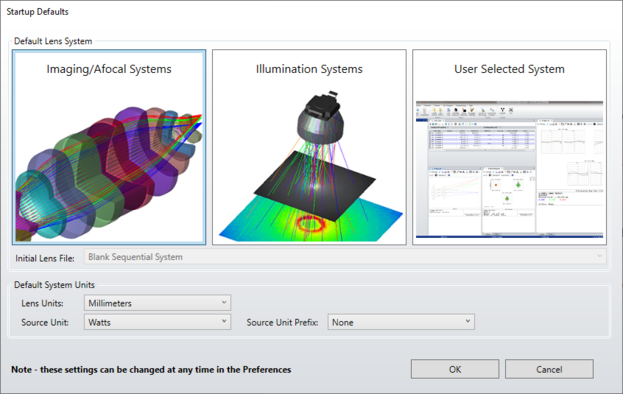
Default Lens System setting:
- If "Imaging/Afocal Systems" is selected, then the initial lens file will be a Blank Sequential System. That template file can't be changed by the user.
- If "Illumination Systems" is selected, then the initial lens file will be a Blank Non-Sequential System. That template file can't be changed by the user.
- If "User Selected Systems" is selected, then the initial lens file will be a user defined file.
Default system units: Determine the default units.
Auto Apply This determines the default setting (checked on, or off) for the Auto Apply option in the Settings of the various analysis windows.
Dock New Windows Toggles between docked and floating windows in the workspace.
Use Parasolid Libraries Recommended libraries for CAD objects. Unticking this option will select SMS libraries.
Status Bar These settings determine which values are displayed in the OpticStudio status bar, or if the status bar is hidden. There are 4 regions which can be set to display various data, such as EFL, EPD, F/#, etc.
Text Window Font The font type, style, and size to be used for text based analysis windows, such as a ray fan text listing. To change the text displayed in the graphics based analysis windows see the "Graphics" section of the OpticStudio Preferences. To change the text displayed in the editors see the "Editors" section of the OpticStudio Preferences.
Use Session Files If checked, all open windows will be closed, and new windows will be opened and restored to their original locations when new lens files are loaded. If unchecked, files will be loaded without changing the arrangement of open windows.
Include Calculated Data in Session This determines the default setting for how data is saved in the session files. If checked, then calculation data for all open analysis windows (sequential mode) and/or all detectors (non-sequential mode) will be cached in the session file. This will allow the data to be restored when the lens file is loaded – significantly decreasing the time for file load – but this also increases the size of the session file associated with the lens file. Note that this setting only affects the default behavior, i.e. whether the similarly named setting in the System Explorer is set by default to checked or unchecked when beginning a new design. It is ultimately the setting in the System Explorer that determines whether calculation data is saved to the session file for any particular ZMX file.
Note: Not all analyses support caching calculated data in the Session file. If a need arises for an analysis that is not supported, please contact technical support for assistance."
Include Tolerance Data in Session This determines the default setting for how toleranced data is saved in the session files. If checked, then toleranced data (the Text Viewer showing the analysis of Tolerances) will be cached in the session file. This will allow the data to be restored when the lens file is loaded. But this increases the size of the session file associated with the lens file. It is ultimately the setting in the System Explorer that determines whether calculation data is saved to the session file for any particular ZMX file.
Button Functions
Save Saves the current settings to the OpticStudio configuration file.
Load Allows the user to load a previously saved configuration.
Reset/Reset All Resets one or all sections of the OpticStudio Preferences.
OK Closes the window and implements the changes without saving.
Cancel Closes the window without implementing any changes.
Next:


