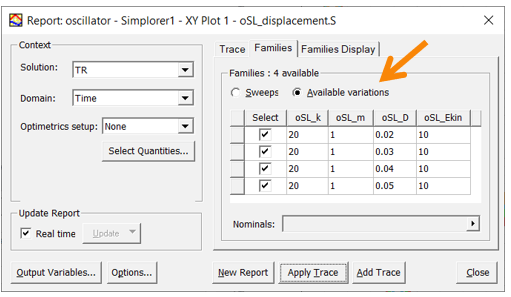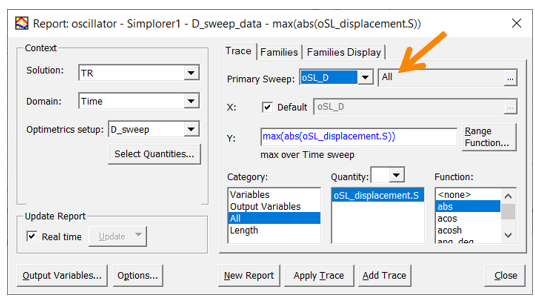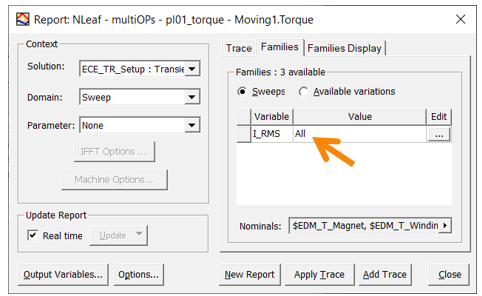Results and Reports for optiSLang Integration
AEDT can export simulation reports as CSV files that can be read in optiSLang.
Additionally, all Optimetrics setups in AEDT (incuding optiSLang setups) have a Calculations tab, allowing for additional results. See Setting up Calculations for Optimetrics.
When the scripted AEDT integration machinery within optiSLang exports reports, it is just as if a user had exported a CSV file from within the AEDT UI. Any reports that can be exported as CSV (rectangular plots, data tables, polar plots, etc.) are sent in CSV format, and the reports' traces can be registered as responses in optiSLang. As a general rule, each data column of a CSV file is exposed as a signal trace.
Below, find considerations for setting up reports for use in optiSLang's different run modes.
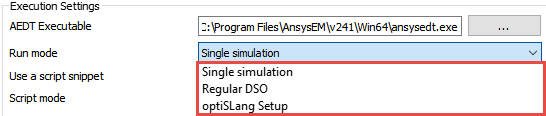
In optiSLang's Single Simulation run mode, optiSLang modifies the parameters of the nominal design and triggers the solution process. Therefore, reports used in this way should be configured to display the nominal design if they are to contain traces after modification and solution update. To ensure all report parameters are set to nominal, open the report settings and select the Families tab. From the Nominals field, select Set All Variables to Nominal.
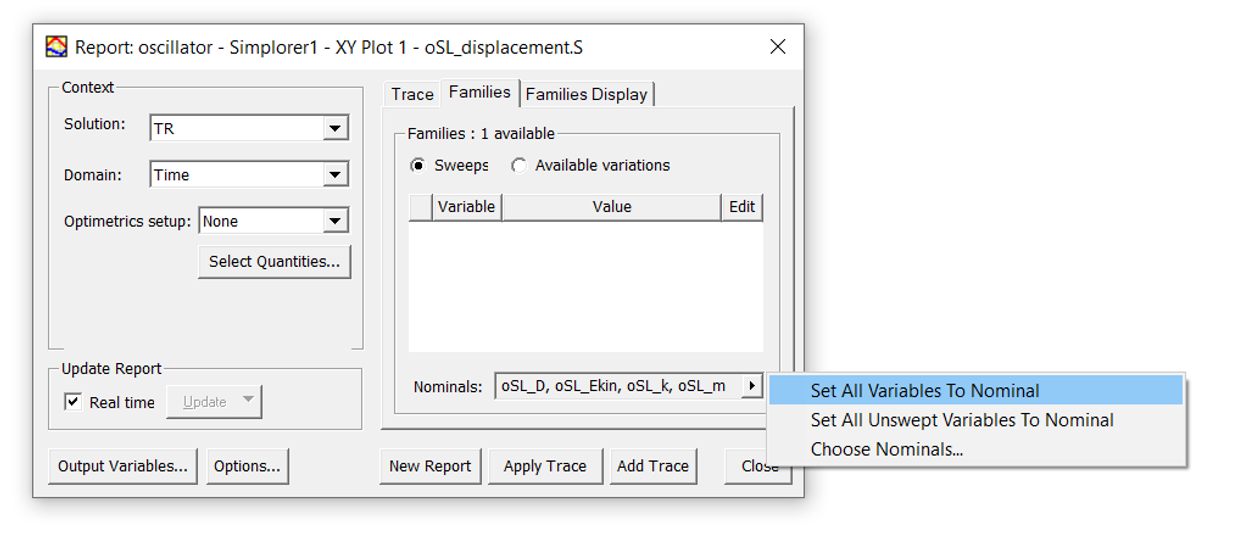
In optiSLang's Regular DSO mode, the result export script cycles over all design variations of the Optimetrics setup created by previous script commands for holding the set of design variations demanded by optiSLang. In the loop, it applies the next design to be displayed as the nominal design, forces a refresh of all reports, and exports all reports. This loop is repeated for all design variations and the CSV files are stored each time in the corresponding design folder. Therefore, reports used in this mode should also be configured to display the nominal design. To ensure all report parameters are set to nominal, open the report settings and select the Families tab. From the Nominals field, select Set All Variables to Nominal.
In optiSLang's optiSLang Setup mode, the software solves a pre-existing Optimetrics setup (either serially or as a DSO job). This is commonly used to represent a parametric sweep or a prescribed set of operating points. In these use cases, reports should contain all data from all design variations to support a single export report call. To ensure the reports are adequate, open the report settings and enable all available variations: