Skin Depth Layers Setting for 2D
You can apply these settings only to the edges of sheet bodies in Maxwell 2D when the TAU mesher has been selected in the Initial Mesh Settings dialog.
- Select the edge of a sheet body, and
click Maxwell 2D > Mesh > Assign Mesh Operation > On
Selection > Skin Depth Based... to open the Skin Depth Layers
Setting dialog:
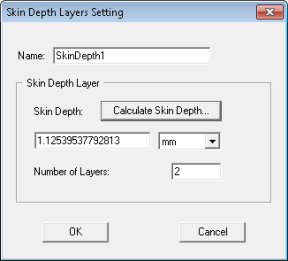
- Type a name for the mesh operation in the Name text box or accept the default name.
- Type the skin depth within which to refine
the mesh in the Skin Depth text
box.
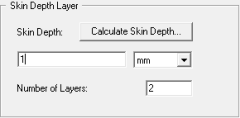
- Click Calculate Skin Depth.
- Enter the material's Relative Permeability and Conductivity.
- Specify the Frequency at which to refine the mesh.
- Click OK.
- In the Number of Layers of Elements text box, type the number of layers to add perpendicular to the object's surface.
Alternatively, calculate the skin depth based on the object's material permeability and conductivity and the frequency at which the mesh will be refined:
The Calculate Skin Depth dialog box appears.
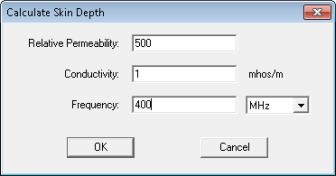
Maxwell calculates the skin depth and enters its value in the Skin Depth text box.
Maxwell will add an equivalent number of mesh points to each layer. For example, if Maxwell added 10 points to satisfy the Surface Triangle Length, it will add 10 points to each layer.
