Setup Link for Transient Solutions
If you selected Start/Continue from a previously solved setup, or Import mesh, do the following to specify the source project, design, and solution containing the information you want to use. You can also view and map variables and, for Import Mesh, specify additional mesh refinements.
- If the Setup Link dialog is not already open, click Setup Link (located at the bottom of the Solve Setup dialog box Advanced tab) to open the Setup Link dialog box.
- By default, the Setup Link dialog opens on the General tab with only the This project radio button selected.
-
To select a source project do one of the following:
- To use the current project as the source, check Use This Project. This disables the Save source path relative to: radio buttons and the ellipsis [...] button and its associated text field.
-
To specify a source project file other than the current project click the ellipsis [...] button to open a file browser window. When you have selected the project, click the Open button to accept the project file for the setup. You can use the check box to Open as read only.
Use the radio buttons to specify whether to save the source path relative to The project directory of selected product or This project.
-
When you select a source project file, the Source Design and the Source Solution fields are filled in with default values, and their drop down menus contain any available designs and solutions. You can use the drop down menus to choose from the available designs and solutions.
The Default solution is the product-dependent solution of the first Setup. That is the setup listed first in the source design's project tree (alphanumerical order). A product-specific solution of this setup becomes the default solution. In most products, it is LastAdaptive.
- Use the check box to specify whether to Simulate source design as needed.
- Use the check box to specify whether to Preserve source design solution. Note that in the extractor mode, the source project will be saved upon exit. Extractor mode means that the software is opened during the link solely for the purpose of solving.
-
The Variable Mapping tab lets you view any variables contained in the selected Project.
When there are variables in the source design, you can choose to “map” these variables to constant values, expressions or variables in the target designs. Variable mapping becomes more important when the datalink type requires source and target design to be geometrically identical and source design is geometrically parameterized.
For linked designs with variables of the same name, you can click Map Variable by Name to automatically map same named variables.
- The Additional mesh refinements tab, which is present only if you chose Import Mesh on the Solve Setup dialog Solver tab, allows you to choose either to Apply mesh operations in target design on the imported mesh (default) or Ignore mesh operations in target design.
- Click OK to close the Setup Link dialog box and return to the Solve Setup window's Advanced tab.
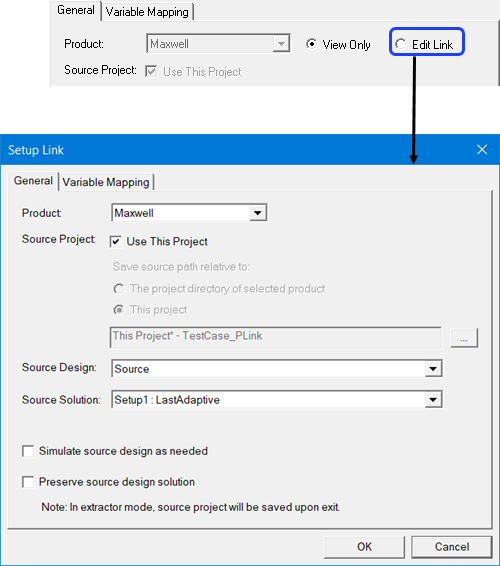
To enable settings, you can select Edit Link.
Related Topics
Using a 2D Eddy Current Solution as the Initial Condition for a Transient Solution
