Setting the Temperature of Objects
To set the temperature of temperature-dependent objects:
-
Use the Maxwell > Set Object Temperature command to display the Temperature of Objects dialog box.
-
For all design types the dialog includes a table of the objects in the design. It lists the Object Name, the Material assigned to the object, a non-editable Temperature Dependent check box to show whether that object has temperature-dependent features (such as those specified by Setting a Thermal Modifier). For temperature-dependent items, the remaining columns give the associated Temperature and Unit of measure.
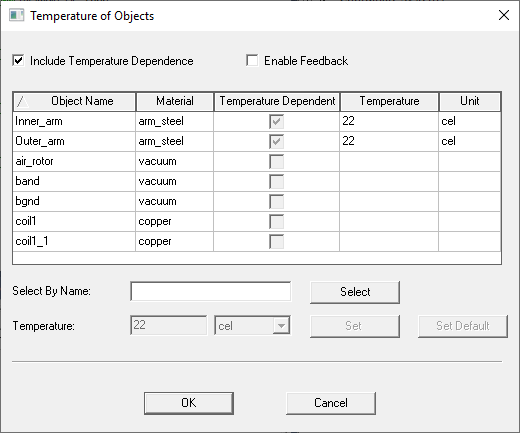
-
-
Maxwell allows you to enable/disable temperature dependency independently for each design in the same project. To include temperature dependency and enable the editing features, check Include Temperature Dependence. This makes the table rows editable.
- The headers for each of the columns – except the Temperature Dependent column – include sort direction capability. You can invert the sort direction in each column by clicking the header. If the list is longer than the display, you can use a scroll bar on the right of the table.
- In the Select By Name field, you can enter the name of the object (or boundary for 3D eddy current designs) you want to select, then click Select to highlight the selected row. You can make multiple selections.
-
To set the initial temperature for selected Temperature Dependent objects (or boundaries):
-
Type a value, an existing variable name, or a spatial modifier expression in the Temperature text field; then select the unit of measure from the drop down menu.
Refer to step 4 for detailed information on using a spatial modifier expression.
-
Click Set to apply the value to the selected temperature dependent objects (or boundaries); or click Set Default to make the specified values the default. (If you click Set Default, the rows for the selected objects (or boundaries) display the Temperature value and units.)
Note: You can also edit the Temperature and Unit for temperature dependent objects (or boundaries) directly in the table.
-
-
Optionally, for 2D and 3D transient designs, you can enter a spatial modifier expression in the Temperature field in the Temperature of Objects dialog as shown in the figure below. The spatial modifier expression models the temperature material property change with respect to location along the object. You can enter the expression either in the Temperature column at the top, or the Temperature text edit field at the bottom.
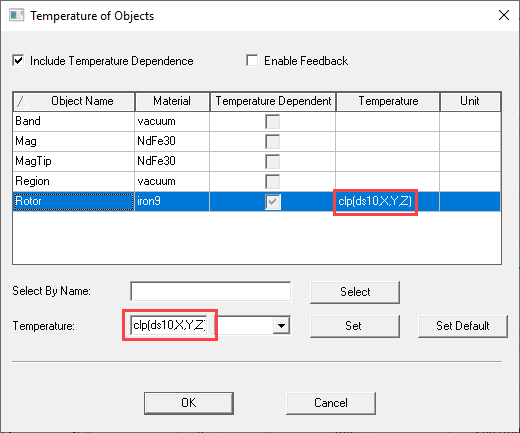
The expression is of the form:
clp(dataset_name,X,Y,Z)where
clpis the closest point interpolation function, anddataset_nameis the name of the design dataset containing the set of 3D object coordinates and associated temperatures to be used in the design. For example:clp(ds2,X,Y,Z)is the expression that uses theds2dataset.If the expression contains an undefined dataset, when you click OK and close the Temperature of Objects dialog box, an Add Dataset dialog for creating a new design dataset will pop up for inputting or importing the spatial data. You can click the column heads to select the units.
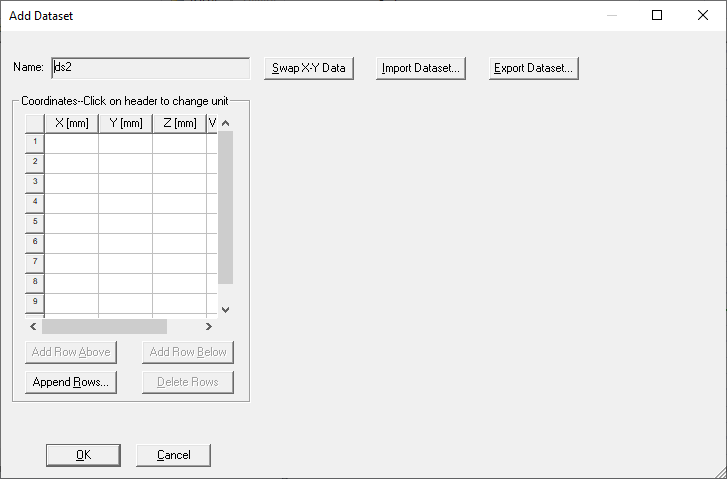
Imported datasets must be tab-delimited files (*.tab) containing sets of X, Y, and Z coordinates and associated temperature Values. For example:
2 4 4 682 5 5 703 5 5 71You can edit existing datasets as needed.
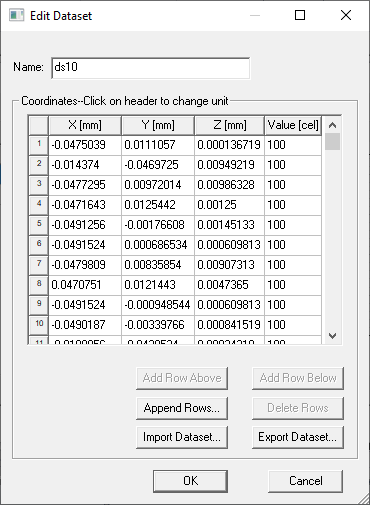
-
When Include Temperature Dependence is enabled, you can edit the material for an object (or boundary) by clicking on the material in the row to display a drop-down menu listing the current material, and an Edit... menu item.
Select Edit... to display the Materials window in which you can edit the current material – or select a different material for the object (or boundary). The material editor also allows you to set a thermal modifier. When finished, close the dialog to return to the Temperature of Objects dialog box. If you set a thermal modifier, the Temperature Dependent column for that object (or boundary) will be checked.
- If the Enable Feedback option is checked, you can perform thermal analysis based on a Maxwell solution.
- To close the Temperature of Objects dialog and accept the changes, click OK.
