Setting View Context for Transient Solutions
To set the view context:
- Click View > Set
Solution Context.
The Set View Context dialog box appears. - Select a solution from the Solution Name drop-down menu.
- Select a time instance from the Time drop-down menu.
-
For Maxwell 2D transient solutions only, in which Use Skew Model is enabled on the Model Settings tab, an additional Slice field displays, which allows you to select the skew model slice to be displayed in the modeler window.
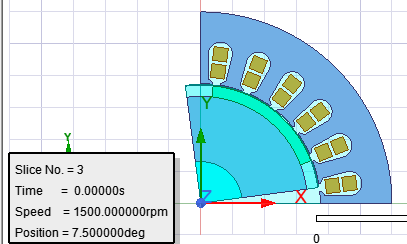
- In the View area of the dialog, you can choose the location to display the Solution Context within the modeler window. Lower left was selected for the image above.
- The position and speed values may be displayed in the Solution Context by selecting the Display Speed and Position values check box.
- Click OK.
Note: You can also change
the view context by double-clicking the solution context text label in
the bottom left of the model window.
Example of text label showing solution view context: Time='0s'
Example of text label showing solution view context: Time='0s'
