Restoring Archives
To restore an existing archive created with File > Archive:
- Click File > Restore Archive.
- After selecting a valid archive file, you can click View Archive to preview the contents.
- Click Open to display a Project File Restore Location browser, and navigate to the place where you want to restore the file.
- Click Save
to restore the archived file. A dialog displays progress and results
of the restoration process.
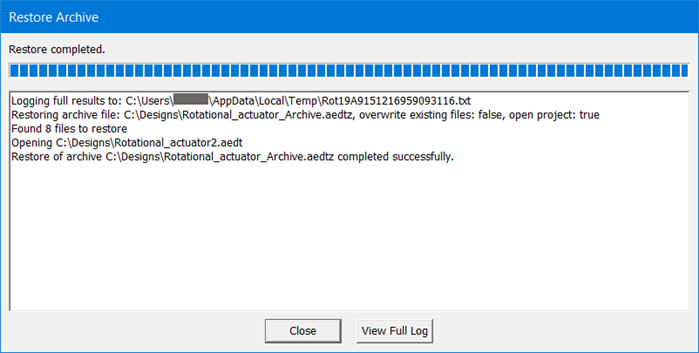
This displays an Archive to Restore browser window that lets you navigate your file system for archive files of type .mxwlz or .zip.
The preview dialog shows the same warnings that were generated at archive time. These warnings may be useful to identify additional steps that are needed to update any files to refer to files that had to be manually added to the archive.
You can edit the file name, and check options to Overwrite existing files and to Open project after restoring.
A full log file is also generated that contains detailed information about the restore process. The first line in the text window displays the location of the full log file. After the restore has been completed, you can click View Full Log to display a detailed log of the restoration.
