Modifying the Model Resolution
(Setting Model Resolution applies to Maxwell 3D Designs only)
The model resolution parameter is used by the mesh generator to distinguish large features from small features in the model. This setting controls how large a feature must be to be resolved by the mesher. For example, if you set the model resolution length to 20 mm, any model features smaller than 20 mm are not represented in the mesh. Neither the model nor the model files are changed. The resolution only controls how the mesh for the model is represented.
While removing small details, if the mesh generator finds that the representation of the model is not accurate enough, it returns an error condition. The mesh generator then starts with the most accurate representation and prunes away the details smaller than the model resolution length. It returns an error if the specified model resolution length forces the final representation to deviate too greatly from the model.
You can set Model Resolution on one or more objects to remove unnecessary details from the mesh representation. This can be used to reduce the mesh complexity of the selected objects.
A cautionary note is needed concerning the use of model resolution. It can sometimes make model faces fail to be represented in the mesh, which can effectively remove some of your boundary conditions. This can only happen if faces are closer together than the model resolution distance you specify.
To modify the model resolution:
- Select the object or objects on which to specify a Model Resolution operation.
- Click Maxwell 3D > Mesh > Assign Mesh Operation > Model Resolution.
- Right-click on Mesh in the Project Tree to display the shortcut menu.
- Click on Assign Mesh Operation>Model Resolution on the shortcut menu.
- Auto Simplify Using Effective Thickness – The mesher calculates the resolution length based on each object’s effective thickness. One mesh operation can be assigned to many objects, and each will be simplified based on its own dimensions. Use the Auto Simplify selection:
- To remove many details while retaining an object’s overall shape and size
- For objects of generally uniform thickness
- To assign one mesh operation to many objects
- Use Model Resolution length – Enables fields for you to specify the resolution value and units. Use this selection for:
- Tighter control of mesh accuracy.
- Objects of non-uniform thickness. For example, the thin section of the object shown below might be lost with Auto Simplify.
- After defining the operation, click OK.
The Model Resolution Mesh Operation dialog box appears.
Alternatively, you can display the same dialog using these steps:
The Model Resolution Mesh Operation dialog contains text fields for the mesh operation Name and radio buttons with choices for the following
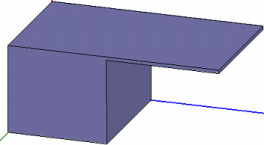
This adds the named Model Resolution operation under the Mesh icon in the Project Manager tree.
Related Topics
Technical Notes: Model Resolution
