Modifying Maxwell Designs Using PEmag
After a Maxwell project is created through PEmag, the Maxwell project and design can be modified in the Maxwell desktop while the PEmag desktop is still open. The PEmag model can also be modified through PEmag desktop while the Maxwell desktop is open.
- Modifying a Maxwell 2D design via PEmag cannot be undone.
- After a Maxwell design is modified through PEmag, attempting to close Maxwell while PEmag is still open displays a message that says that the Maxwell desktop cannot be closed while PEmag is still open.
- Modifications made in the Maxwell project are not updated in the PEmag project.
If you modify the Maxwell 2D design, or add a new Maxwell design to the project in Maxwell or if you modify the PEmag model in the PEmag desktop and regenerate the Maxwell design (by selecting either Modeler > FEA based Modeler(2D) > Maxwell 2D Link > Eddy Current or Modeler > FEA based Modeler(2D) > Maxwell 2D Link > Electrostatic), PEmag will pop up a dialog to ask whether to open the existing Maxwell 2D project.
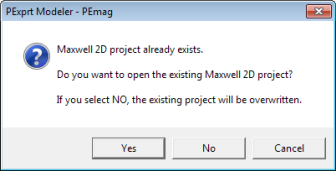
- If you select Yes, the Maxwell 2D project is reloaded from disk, and any changes made in Maxwell to the Maxwell 2D design and project are lost.
- If you select No, the Maxwell design and project on the Maxwell desktop will be overwritten by the design and project generated through PEmag with the latest changes in the PEmag model. The Maxwell 2D project is immediately saved to the disk.
If you launch PEmag from Maxwell with no Maxwell projects loaded, then open an existing PEmag project that has previously been used to generate a Maxwell project, modify the PEmag model and regenerate the Maxwell design (by selecting either Modeler > FEA based Modeler(2D) > Maxwell 2D Link > Eddy Current or Modeler > FEA based Modeler(2D) > Maxwell 2D Link > Electrostatic), PEmag will pop up a dialog (see above) to ask whether to open the existing Maxwell 2D project.
- If you click Yes, the Maxwell 2D project on disk is loaded to the Maxwell desktop.
- If you click No, PEmag generates a Maxwell project and design on the Maxwell desktop, corresponding to the modified PEmag model. The project is immediately saved to the disk, overwriting the previous project on disk and deleting the previous solutions (if any).
If you modify a PEmag model and regenerate the Maxwell design; then attempt to close PEmag, a dialog box pops up asking whether to keep the modified 2D model files.
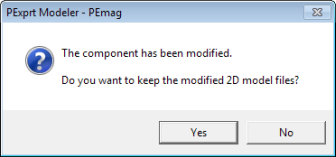
- If you click Yes, PEmag closes and nothing is changed.
- If you click No, PEmag closes, the Maxwell design and project is deleted from disk, but the modified Maxwell design remains on the Maxwell desktop, and you can save the project to disk, if desired. If not, closing Maxwell will permanently lose the project.
Related Topics
Creating Maxwell Designs Using PEmag
Solving Maxwell Designs Generated by PEmag
