Link to Design Xplorer
You can export a .xml file containing information on a Maxwell setup, optimization variables, and output variables that enables Ansys Design Xplorer to manage Maxwell simulations, for example, for design of experiments and optimization. Design Xplorer will launch Maxwell simulations of design variations and evaluate the Maxwell outputs.
To do so:
- Right-click on Optimetrics in the Project Manager tree, and select Add Design Xplorer Setup... .
- Check Include for the simulation setups you want to use.
- Check the Design variables to use. You can also chose to Override the value of a design variable. You can edit the Value and Units fields. Unchecking Override returns the values to their original state.
- To setup any output calculations, click the Calculation tab and click the Setup Calculations button.
- When you have added the calculations of interest, click OK to save the setup.
- To create a .xml file with the setup information for Design Xplorer, first Save your project.
- Right-click on the setup and select Export External Connector Addin Configuration.
- If you have an Ansys Workbench installation you can perform additional steps. Ensure that you have provided a path to the Workbench installation in the Tools > General Options dialog on the Miscellaneous panel.
- Click Create Workbench Project.
This opens the Design Xplorer dialog with the General tab selected. It lists the setups available in the current project, and the input variables it contains.
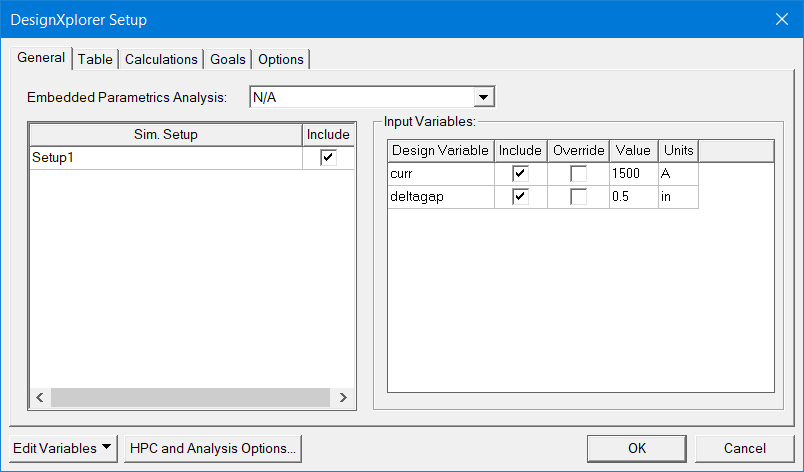
This opens the Add/Edit Calculation dialog. Here you can define the simulation results of interest. The dialog box contains distinct panes and tabs to set the Context, the Calculation Expression, and the Calculation Range. See Setup Calculations for Optimetrics for details.
Use the Add Calculation button to add expressions to the Calculations table of the Design Xplorer Setup dialog box, Calculations tab.
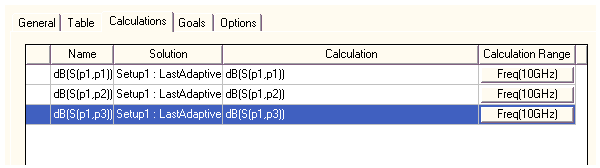
An icon for the Design Xplorer setup appears under Optimization in the Project Manager tree.

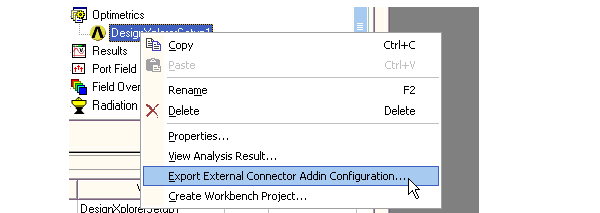
This displays a browser dialog that you can use to navigate your file system, and name and saves the .xml file. The .xml file contains information regarding the Maxwell path along with the setup, variables, and simulation results that you specified.
This lets you name a Workbench project containing the information in the setup. The Ansys Workbench will be launched with the connection to the Maxwell project established. To this connection, you can add a Design Xplorer Setup. See the documentation forAnsys Workbench for more details on Design Xplorer.
