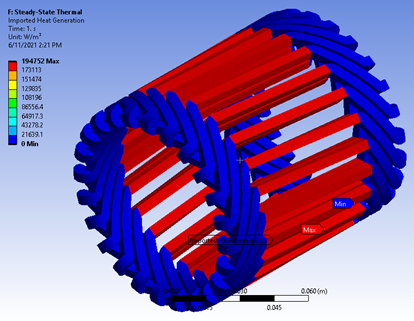[Beta] Element-Based Multiphysics Coupling for 2D Multislice Skew Model
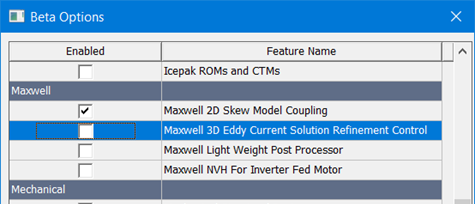
For Maxwell 2D transient skew models, this beta feature enables element-based multiphysics coupling to steady-state thermal and static/transient structural designs in Work bench. The target design could be 2D with matching geometry or 3D with equivalent geometry, i.e., extrusion of 2D geometry with matching skew type.
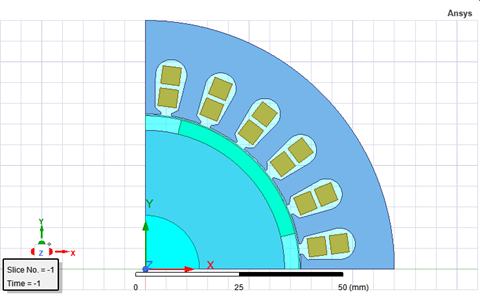
Currently, RMxprt can only generate corresponding 3D models from electric machines with the continuous skew type, and corresponding 3D designs cannot be automatically generated from 2D skew model designs.
The Maxwell 2D skew model itself can be a partial model with an independent/dependent boundary, in which case, the target could be either a partial or a full model. If the target geometry is 2D, data from the default slice (middle) will be mapped. If the target geometry is 3D, it should be an extrusion of the 2D geometry with matching skew type. Any geometry in 3D that is beyond the 2D model depth will not be mapped.
Limitations
-
3D geometry creation from 2D Skew models is not supported. This needs to be done manually and then couple the two designs.
-
Stress feedback on Structural is not supported. Regarding 3D to 3D coupling, Maxwell-Structural coupling provides forces from Maxwell and receives displacement and stress from Structural.
-
2D to 3D EM coupling is not supported.
Use the following work flow:
-
From RMxprt, create a 2D skew model design and corresponding 3D design.
Note: For detailed information on Skew Model settings, refer to the Model Settings Tab topic. -
Solve the 2D design and save the project.
-
Drag the project into Workbench.
-
In the Maxwell 2D design, select Solution > Transfer Data To New > Steady-State Thermal or Static Structural.
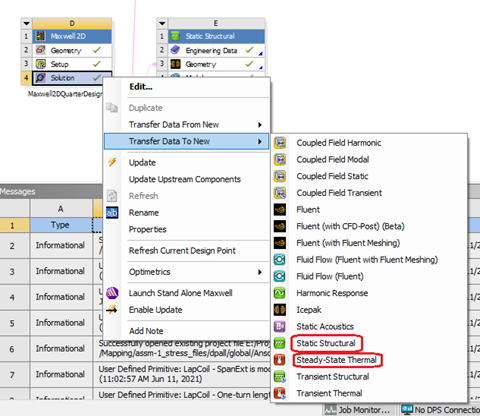
-
Drag the Geometry from the Maxwell 3D design to the Geometry of the newly created Mechanical design.
-
Refresh and/or Update the Geometry and Model in the Mechanical design.
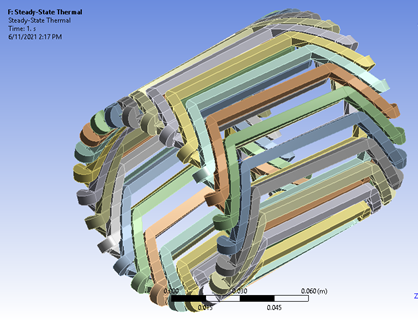
-
In the Maxwell 2D, select Solution > Update.
-
In the Mechanical design, Setup > Refresh.
-
Double-click Setup.
-
Imported Load > Insert > Heat Generation, select lossy objects and set end time.
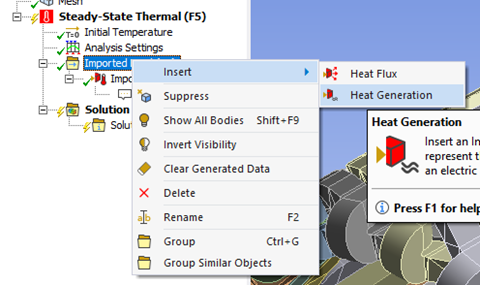
-
Import the loads. Forces could be imported similarly.