Drawing a Straight Line Segment
To create an object with one or more straight line segments, use the Draw > Line function.
- Click Draw > Line.
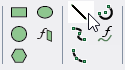
- Select the first point of the line in one of the following ways:
- Click the point.
- Edit the point’s coordinates in the X, Y, and Z boxes in the status bar.
- Select the endpoint of the line by clicking the point or typing the coordinates in the text boxes in the status bar.
- Complete the line in one of the following ways:
- Double-click the endpoint.
- Click Done on the shortcut menu.
- Press Enter.
- Click OK to close the Properties window.
To delete the last point that was entered, click Undo Previous Segment on the shortcut menu. After using the undo feature, you can also use Redo Previous Segment on the shortcut menu.
The endpoint serves as the start point for a subsequent line segment.
To delete all points and start over, press Esc or click Escape Draw Mode on the shortcut menu.
If the Modeler option for editing properties of new primitives is checked, the Properties window appears, in which you can modify the object’s attributes. Those listed under the Command tab describe the commands used to create the object. These commands also appear in the History tree. The properties listed as line attributes include Name, Orientation, whether a Model object, whether to Display Wireframe, Color, Transparency, and whether to Show Direction as arrows. The Show Direction property is most helpful to unambiguously show the line start orientation when plotting fields along a line.
