Drawing a Spiral
A spiral is a 2D or 3D spiral object created by sweeping an object around a vector. Sweeping a 1D object results in a 2D sheet object. Sweeping a 2D sheet object results in a 3D solid object.
- Select the 1D or 2D object you want to sweep to form a spiral.
- Click Draw > Spiral
 .
.
- Draw the vector you want to sweep the object around:
- Select the start point by clicking the point or typing its coordinates in the X, Y, and Z text boxes.
- Select the endpoint by clicking the point or typing its coordinates relative to the start point in the dX, dY, and dZ boxes.
- Select Right hand if the turn direction is clockwise and Left hand if the turn direction is counter-clockwise.
- In the Radius Change text box, type the difference in radius between each turn of the spiral.
- Click a unit for the radius in the drop-down menu.
- In the Turns text box, type the number of complete revolutions the object will make around the vector.
- Click OK.
The Spiral dialog box appears.
The radius of the first turn is measured from the center point of the 1D or 2D object you are sweeping to the vector you drew.
The selected object is swept around the vector to form a spiral. The original object you swept is deleted. If the Modeler option for editing properties of new primitives is checked, the Properties dialog box appears, in which you can modify the object’s properties.
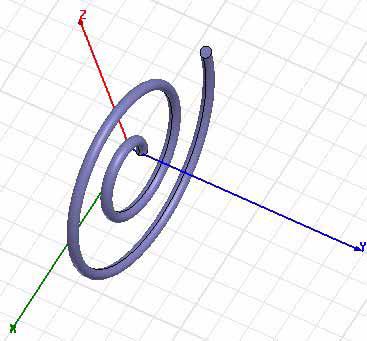
This 3D spiral was created from a 2D circle drawn at z = 0. The turn direction was right hand, the radius change was set at 2, and the number of turns was set at 2.
For details about these commands, see Technical Notes, "Surface Approximations" and related sections, Modifying Surface Approximations and Guidelines for Modifying Surface Approximations.
